Create Text
To start creating text in Illustrator, select the Type tool in the Toolbox and start typing. As you do, the cursor displays as an I-beam text cursor. A vertical line that is larger (its size depends on text size ) indicates where the insertion point is set, as shown in Figure 8-1.
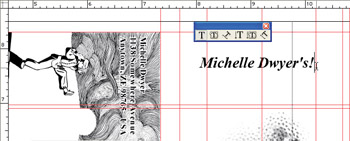
Figure 8-1: Creating text in Illustrator
If you want to constrain your text within a set width and height as you type, select the Type tool and draw a text box first. Then click inside the text box (with the Type tool still selected) and type. Lines of text will wrap at the edge of the defined Type text box, as shown in Figure 8-2.
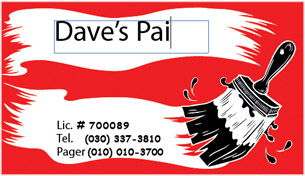
Figure 8-2: Creating text constrained by a predefined text box
As you type, you can change the location of the insertion point by pointing and clicking with your mouse or by using keyboard cursor movement keys. Some standard word processing rules apply in Illustrator: END moves the insertion point to the end of the block of text, HOME moves it to the beginning of the block, and COMMAND- ( CTRL- ) UP ARROW or DOWN ARROW moves it up or down a paragraph.
| Note | If you first define a text box and then type, your text may not all fit in the text box. I'll show you how to resolve this problem by linking text boxes in the section entitled Link Text Boxes, in Chapter 10. Another option is to resize the text box. You'll learn to do that in Chapter 10 as well. |
EAN: 2147483647
Pages: 175