Cut with Knife and Scissors
Cut with Knife and Scissors
The choice of tools for chopping up objects in Illustrator seems to be endless. The Pathfinder tools you just explored earlier in this chapter are some of the more powerful and useful. In Chapter 6, when you explore the Pen tool, you ll learn to select and edit individual anchors. That method provides very fine control over reshaping objects, but it is also the most tedious way to alter a shape.
Somewhere in between these techniques lie the Scissors and Knife tools. Because these tools are more tedious than the Pathfinders, and less powerful than the Pen tools, experienced designers don t use them much. But they re worth a quick look.
Drag the knife tool across any object or objects to cut them into separate sections, as shown in Figure 5-12.
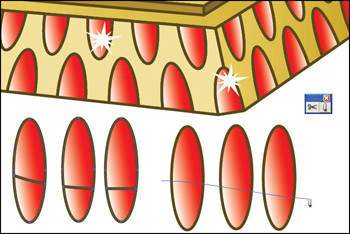
Figure 5-12: Cutting shapes with the Knife tool
| Caution | Objects have to be selected before you can slide through them with the Knife tool. |
The Scissors tool is similar to the Knife tool in that it can dissect objects. However, with the Scissors tool, you click on a path to instantly sever that path. You can click at two points on a path to break an object into two parts . Or just click once ”converting a closed object (one with identical starting and ending points) into an open object (one with different starting and ending points).
EAN: 2147483647
Pages: 175