Modifying the Installation
|
| < Day Day Up > |
|
When you first install SMS 2003, you should select only those components or features that you know you’ll be using right way. For example, you might decide to install the Remote Tools but not the Package Automation Scripts. Later, your needs or your organization’s needs might change, and you might find that you need to add a component.
Adding a component that has not yet been installed to your site installation is a relatively easy process. You simply rerun setup from the source file CD or folder and select that product from the Installation Options page. However, once a component has been installed, it can’t be easily removed. For example, if you chose to install Remote Tools during the initial installation of your site and then later decided that you really don’t want that component any longer, you can’t just rerun setup and clear that option. To remove an option, you must uninstall the SMS site, and then reinstall it without selecting that option during installation.
To modify your installation, follow these steps:
-
Either insert the SMS 2003 CD or run Setup.exe from the SMSSetup\Bin\I386 source file directory. The SMS Setup Wizard Welcome page is displayed as it was during the actual installation. Click Next.
-
Because the Setup Wizard detects that you have already installed an SMS 2003 site server on this computer, it displays that information in the System Configuration page, as shown in Figure 2.22.
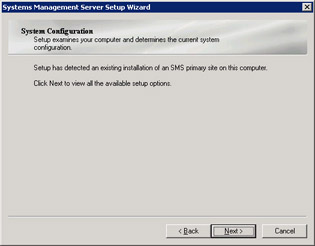
Figure 2.22: The System Configuration page. -
Click Next to display the Setup Options page, as shown in Figure 2.23, and choose Modify Or Reset The Current Installation.
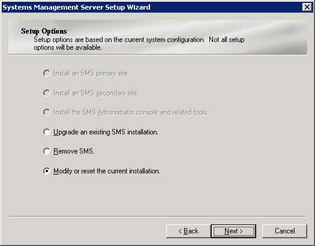
Figure 2.23: The Setup Options page. -
Click Next to display the Installation Options page, as shown in Figure 2.24, and select the additional SMS 2003 components or features you want to install. Note that you can’t actually remove an option once it has been installed without removing SMS 2003 and reinstalling it. The instructions here merely remind you that you can both select and clear available options while on this page.
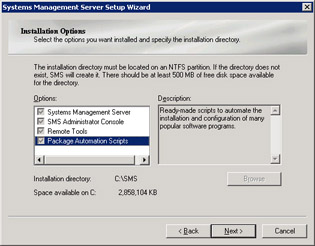
Figure 2.24: The Setup Installation Options page. -
Click Next to display the SMS Security Information page, as shown in Figure 2.25, where you can identify to SMS any changes you have made to the SMS Service account name or password if you installed using standard security, or switch to advanced security at this time if you desire.
Caution Recall that the SMS Service account’s information was originally provided by you. A site reset merely informs SMS of any changes you might have made to the SMS service account. It doesn’t make the changes in Windows for you. If you need to modify the SMS service account name or password, you must do so using Active Directory Users And Computers prior to running setup.
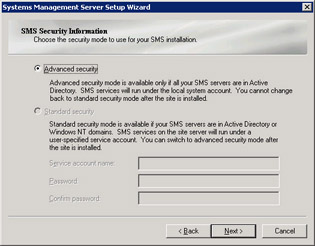
Figure 2.25: The SMS Security Information page. -
Click Next to display the Database Modification page, as shown in Figure 2.26. Make any SMS database modifications here. For example, if you moved the database to a different server running SQL, enter that server’s name in the SQL Server Name text box.
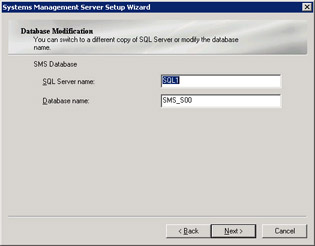
Figure 2.26: The Database Modification page. -
Click Next to display the Authentication Mode For SMS Site Database page, as shown in Figure 2.27. This page gives you the opportunity to switch between Windows Authentication (recommended) and SQL Server Authentication for accessing the SMS database. As with other database changes, this page assumes that you have already made the appropriate security and account changes in SQL Server.
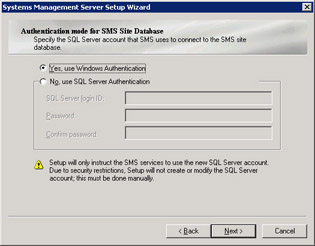
Figure 2.27: The Authentication Mode For SMS Site Database page. -
Click Next to display the Completing The Systems Management Server Setup Wizard page, as shown in Figure 2.28. Remember that you can click the Back button from any of these wizard pages to return to a previous page and modify your entries. Confirm your choices and then click Finish.
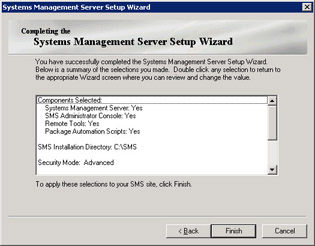
Figure 2.28: The Completing Systems Management Server Setup Wizard page.
The Setup Wizard will proceed to add components and modify parameters as you specified. If it encounters any problems—for example, if you forgot to modify SQL Server security before running Setup, SMS will display a warning message giving you the opportunity to exit the Setup Wizard and correct the problem.
|
| < Day Day Up > |
|
EAN: 2147483647
Pages: 178
- Article 324 Flat Conductor Cable Type FCC
- Article 344 Rigid Metal Conduit Type RMC
- Article 354 Nonmetallic Underground Conduit with Conductors Type NUCC
- Article 360 Flexible Metallic Tubing Type FMT
- Example No. D8 Motor Circuit Conductors, Overload Protection, and Short-Circuit and Ground-Fault Protection