Working with Timecode
| [ LiB ] |
Working with Timecode
The entire Avid Xpress Pro editing system relies on timecode. Timecode is an electronic addressing system. Each frame of video is designated a timecode number. This number is assigned to the frame from your camera. Timecode numbers consist of hours, minutes, seconds and frames. This addressing system is recorded/embedded along with the video. For example, if a frame on your video tape appears at 00:37:20:12 (37 minutes, 20 seconds and 12 frames ) regardless of which VCR, VTR, or editing system you work on, that frame will always appear at that timecode number.
There are several areas where you can view a frame's timecode. The first place to view a clip's timecode is directly above the clip when it's loaded in the source screen. (see Figure 6.12).
Figure 6.12. The clip's timecode.
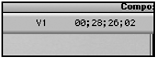
This display can also show you other pertinent information about your clip. If you click on the timecode number you'll notice that a menu is displayed with several options (see Figure 6.13).
Figure 6.13. Timecode display menu.
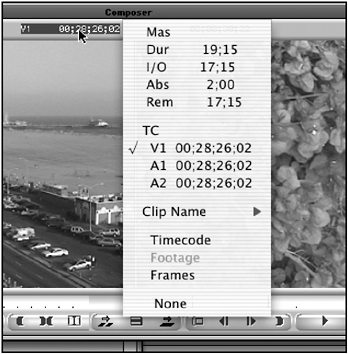
Dur stands for duration. This is the total length of the clip regardless of any IN or OUT points or where the Position Indicator is parked.
I/O stands for IN to OUT point. This is the total time between a set IN point and OUT point. If there is no IN point, the time displayed is from where the Position Indicator is parked to the OUT point or the end of the clip. If there is no OUT point, this time will be from the IN point to where the Position Indicator is parked.
Abs is the Absolute Time. This is the time from the head of the clip to where the Position Indicator sits (see Figure 6.14).
Figure 6.14. Absolute Time is from the beginning of the clip to the Position Indicator.
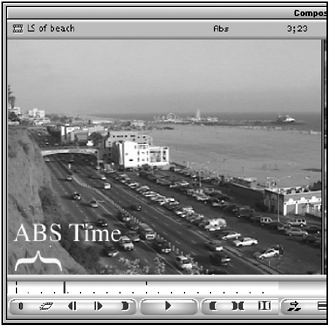
Rem stands for Remaining Time. This time is directly opposite of the Abs Time. Remaining Time is the amount of time from the Position Indicator to the end of the clip (see Figure 6.15).
Figure 6.15. Rem displays how much time remains in the clip from where the Position Indicator is.

The base timecode number can either be audio or video if displayed in the source monitor. These timecode numbers can be different on the record side if different media is used on a track. Notice in this example, the Timeline has different audio on each track and different video (see Figure 6.16).
Figure 6.16. On the record side, you can see the timecode for several tracks.
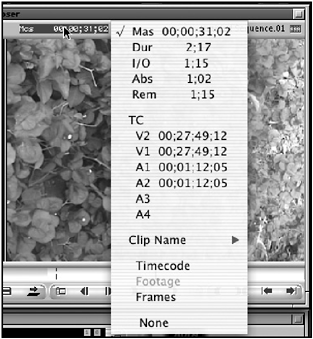
All this information can also be displayed as frames. This can be very handy when exporting a piece of media you are going to add animation to. By knowing the amount of frames, you can start creating the animation prior to exporting your media (see Figure 6.17).
Figure 6.17. Displaying timecode using the "Frames" option.
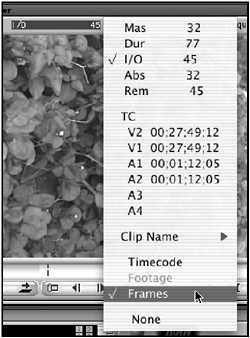
One of the most important timecode displays is Mas. This stands for Master Timecode. On the source side, Mas time does not apply unless a sequence is loaded. On the record monitor, Mas is the current running time of the sequence you're working on.
Setting the Default Starting Timecode
If you go to the beginning of the Timeline, the Mas timecode starts at a default time of 00:00:30:00. This number can be changed. Any new sequences will use this as its starting timecode. In your Project window, click on the Settings tab. Scroll down and double-click the General Settings to open a dialog box (see Figure 6.18).
Figure 6.18. The General Settings dialog box.
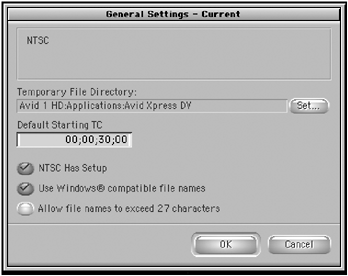
Set the default starting timecode. This new timecode will only be applied to new sequences. If you have already loaded a sequence into the Timeline, the start timecode will not change. To change the start timecode on a sequence that has already been created, follow these steps:
-
Locate the sequence in the bin.
-
From the bin's Fast Menu select headings.
-
Choose Start as one of your headings.
-
Click in the Start column of the sequence and type in a new starting timecode
-
A warning box will appear. Click OK to acknowledge the warning.
NOTE
 TIP
TIP
It is not a good idea to start your sequence timecode at 00:00:00:00. I recommend a starting timecode of 01:00:00:00. If your starting timecode is at 00:00:00:00 it can create problems if creating an EDL (Edit Decision List) to finish your project at another editing facility. If you need to add any frames at the beginning of your sequence your timecode rolls back to 23:59:59:29.
| [ LiB ] |