Working with Pop-Up Monitors
| [ LiB ] |
Working with Pop-Up Monitors
When you first start working on Avid Xpress Pro, you'll be working in a toolset called Basic. You will be switching to another toolset briefly . While in the Basic toolset mode, clips opened from a bin open as pop-up monitors (see Figure 3.7). A pop-up monitor is a display that allows you to play a clip.
Figure 3.7. When you open clips, they can open as pop-up monitors.
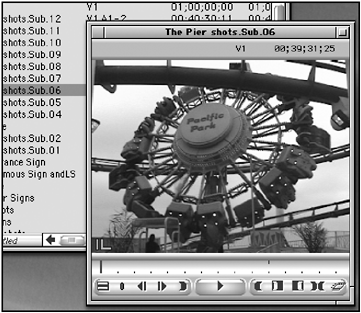
This monitor can be moved around and has similar buttons to the Composer window. Notice that it also has a Fast Menu. One benefit to using pop-up monitors is that you can have several windows open at the same time. This can be helpful when trying to sync together two clips.
In your Project window, click on the Settings tab and scroll down to Bin Settings. In your Bin Settings you'll notice an option for controlling how objects load if you double-click on them. In the pull-down menu, select New Pop-up Monitor (see Figure 3.8).
Figure 3.8. Bin Settings dictate how a clip opens.
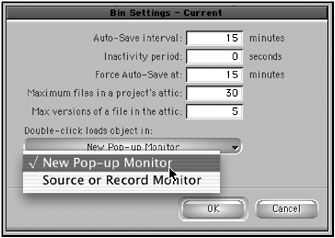
Now every time you double-click a master clip, a new pop-monitor appears. You can edit from pop-up monitors, but this chapter shows you how to use a different toolset for editing.
| [ LiB ] |