Starting a Project
| [ LiB ] |
Starting a Project
First and foremost you'll notice that there is no chapter on installing your Avid Xpress Pro software. This book focuses strictly on editing. Your manual contains this information. Assuming your software is already installed, launch the Avid Xpress Pro software.
For Apple computers, open your Applications folder and double-click on the Avid Xpress Pro icon (see Figure 1.7).
Figure 1.7. The Avid Xpress Pro application icon as it appears on a Macintosh system.

For Windows computers, the application is found in the following location: driveletter :\Program Files\Avid\Avid Xpress Pro (where driveletter is the actual letter of the drive in question.
The first window you'll see will ask you who is doing the editing and which project are you working on. If this is your first time launching Avid Xpress Pro, the Project window will be empty and you'll have to start a new project by selecting New Project (see Figure 1.8).
Figure 1.8. The first window you'll see when launching Avid Xpress Pro.
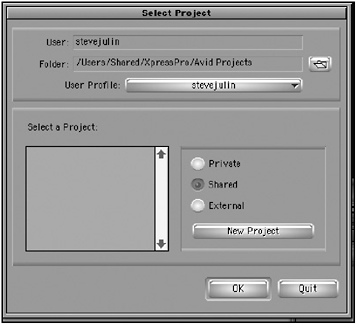
Naming a Project
At this point, you need to name your project. You also should decide whether this is an NTSC project or a PAL project. If you choose NTSC, you'll also have the option to choose a frame rate.
If your footage is shot on a standard DV camera, choose 30i.
-
NTSCNational Television Standards Committee. The group that established the color television transmission system used in North America.
-
PALPhase Alternating Line. A color television standard that is used in many countries .
When you decide what you're going to call your project, simply type the name in the Project Name window. Do not call your project "New Project". This can become confusing when you have multiple projects with the same name.
NOTE
![]() CAUTION
CAUTION
What's in a name? Certain files, such as clips and bin names, are easy to change. You are allowed to change these names at any time during the process of editing. Other files, such as media files, starting timecodes, ending timecodes, tape names , and more should not be changed. Although some of these files can be changed, it can cause problems. Let's say you changed a media file's name. The clips, sub-clips, and sequences pointing to this file will now be broken, showing that your clip is offline. If you plan on moving projects from Apple to Windows or vice versa, don't use the characters / \ : * ? " < > when naming projects, bins , and users.
Matchback
Another option you'll see is Matchback. Matchback allows you to edit a film using Avid Xpress Pro and performs a conversion to create a matching 24fps ( frames per second) cut list (see Figure 1.9). This cut list is then used to re-cut the actual film. Because film is transferred to video and because video plays back at 30fps, Matchback allows film editors to work in a 30fps environment using footage that was shot at 24fps.
Figure 1.9. Using the Matchback option to offline a project.
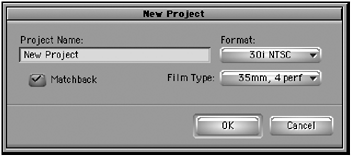
Selecting an Editor
Once you've given your project a name, you need to determine who is doing the editing. If this software is yours and yours alone, this is not an issue. But if you're sharing a computer with another editor, you'll need to create a new user profile. This is a very important issue. Because every key and button in Avid Xpress Pro can be changed to your preferences, it is very difficult to edit with someone else's settings and preferences. If multiple editors are using the system, you'll see all the different editors' names appear in the pull-down menu next to the User Profile.
| [ LiB ] |