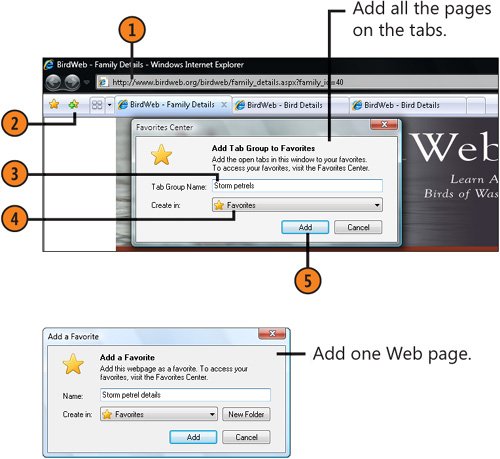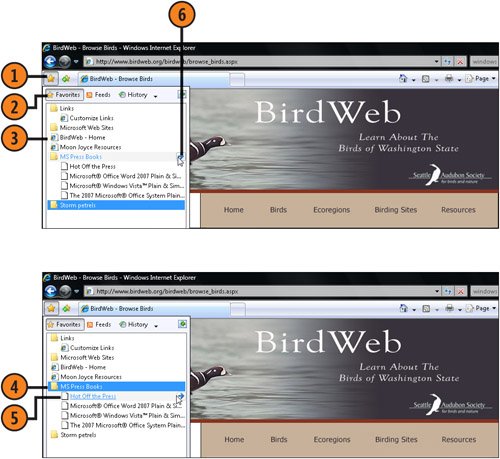| When you've found a good source of information or entertainment, you won't need to waste a lot of time searching for that site the next time you want to visit it. You can simply add the site to your Favorites list, and Internet Explorer will obligingly create a link to the site for you. Save a Location  Go to the site whose location you want to save. If you want to save several sites as one tab group, open each site on a different tab. Go to the site whose location you want to save. If you want to save several sites as one tab group, open each site on a different tab.
 Click the Add To Favorites button, and choose whether to save the active Web page to display the Add A Favorite dialog box, or to save the entire group of sites on different tabs to display the Favorites Center dialog box. Click the Add To Favorites button, and choose whether to save the active Web page to display the Add A Favorite dialog box, or to save the entire group of sites on different tabs to display the Favorites Center dialog box.
 Type a name for the site, or use the proposed name, if any. Type a name for the site, or use the proposed name, if any.
 If you want to place the link in an existing folder in the Favorites Center, select the folder. If you want to place the link in an existing folder in the Favorites Center, select the folder.
 Click Add. Click Add.
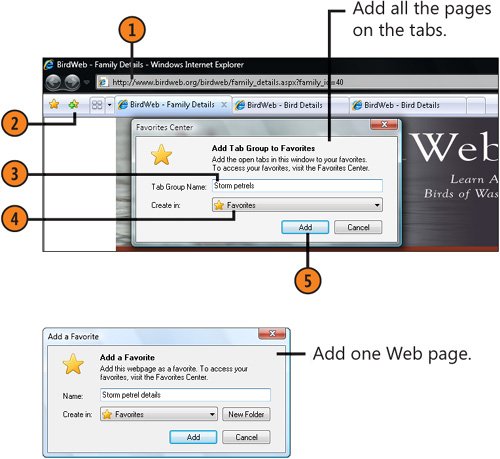 Tip  | If you don't want anyone who uses your computer to review the Internet sites you've visited recently, click the Tools button, and click Delete Browsing History. In the Delete Browsing History dialog box that appears, click the Delete History button. |
Return to a Location  Click the Favorites Center button. Click the Favorites Center button.
 In the Favorites Center pane, click the Favorites button if it isn't already clicked. In the Favorites Center pane, click the Favorites button if it isn't already clicked.
 If the link to the Web page you want to return to is visible, click the link. If the link to the Web page you want to return to is visible, click the link.
 If the Web-page link is contained in a folder and isn't visible, click the folder to display its contents. If the Web-page link is contained in a folder and isn't visible, click the folder to display its contents.
 If you want to open one of the Web pages listed, click the link. To open the Web page on a new tab, point to the link, and click the Open In New Tab button. If you want to open one of the Web pages listed, click the link. To open the Web page on a new tab, point to the link, and click the Open In New Tab button.
 If you want to open all the Web pages in the folder on their own tabs, point to the folder, and click the Open In A Tab Group button. If you want to open all the Web pages in the folder on their own tabs, point to the folder, and click the Open In A Tab Group button.
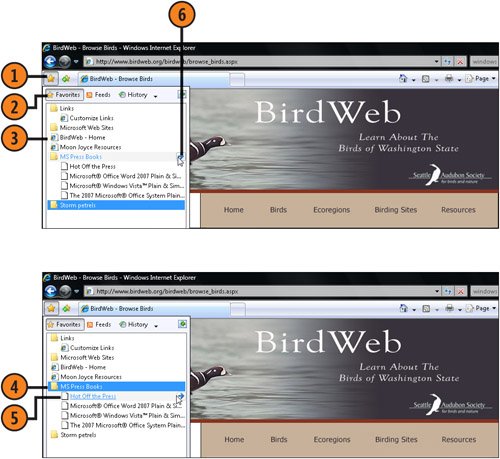 Tip  | If you want to return to a site you recently visited but didn't save as a favorite, click the History button in the Favorites Center to see whether that site is listed there. |
Tip  | To delete or rename an item or a folder in the Favorites Center, right-click the item, and choose Delete or Rename from the shortcut menu that appears. |
|