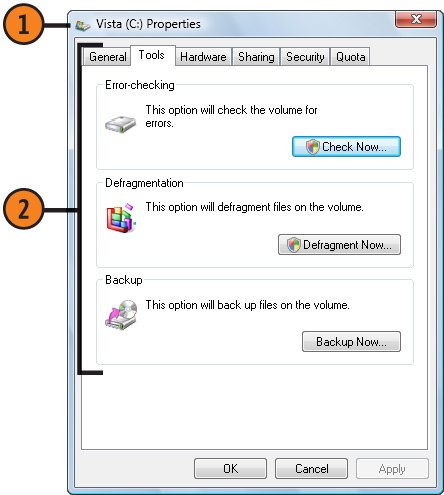| With time and use, your computer's contents can become a bit disorganized. As the information stored in the computer gets used, moved, copied, added to, or deleted, the computer's hard disk, or drive, can become cluttered with useless or inefficiently organized files. Windows Vista provides a group of maintenance tools whose occasional use can make your computer run more smoothly, more efficiently, and (usually) faster. The table below describes what each of these tools does. Maintain a Drive  Click the Start button, choose Computer from the Start menu, click the drive that needs attention, and click Properties on the toolbar to display the drive's Properties dialog box. Click the Start button, choose Computer from the Start menu, click the drive that needs attention, and click Properties on the toolbar to display the drive's Properties dialog box.
 Click the appropriate button to use the tool you need, and follow the instructions provided by the program: Click the appropriate button to use the tool you need, and follow the instructions provided by the program:
- On the General tab, click Disk Cleanup.
- On the Tools tab, under Error-Checking, click Check Now.
- On the Tools tab, under Defragmentation, click Defragment Now.
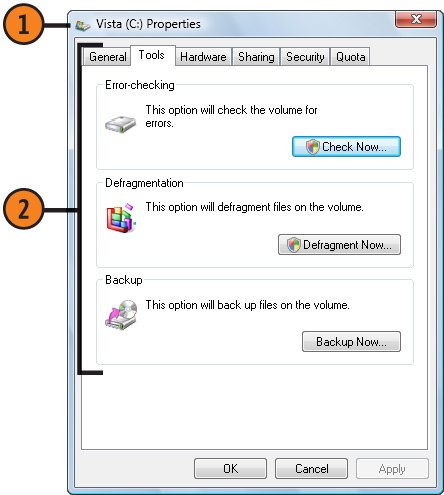 Tip  | By default, the Defragmentation program is set to run automatically every week. If it doesn't run, or if you want to change the schedule, click Modify Schedule in the Disk Defragmenter dialog box. |
Disk-Maintenance Tool Tool | What it does |
|---|
Disk Cleanup | Checks the disk for unused files that can be deleted. | Error-Checking | Scans the disk to see whether there are disk errors in any files or folders. Optionally, fixes file-system errors and attempts to recover bad sectors on the hard disk. If the disk is in use, error-checking will be scheduled for the next time you log on. | Defragmentation | Analyzes the disk to see whether defragmentation is necessary. Re-orders the items on your disk so that files aren't separated into several noncontiguous parts. Can take a long time to run but speeds up disk performance. |
|