Creating a Connection to a Network Folder
| If you frequently use one particular shared folder on the network, you can access that folder quickly by assigning a drive letter to it. By doing so, you'll not only gain quick access to the folder from the Computer window, but you'll also be able to access the folder in programs that don't allow you to browse the network to find a file. Assign a Drive
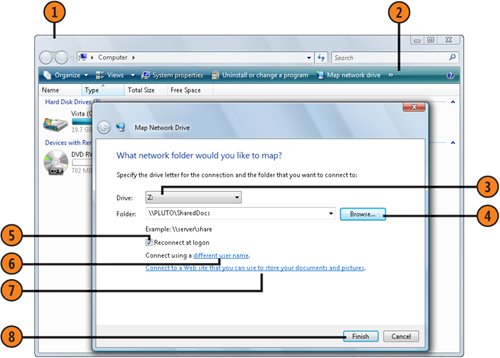 Tip
|
How to Wow: Photoshop for the Web
ISBN: N/A
EAN: 2147483647
EAN: 2147483647
Year: 2006
Pages: 286
Pages: 286
Authors: Jan Kabili, Colin Smith