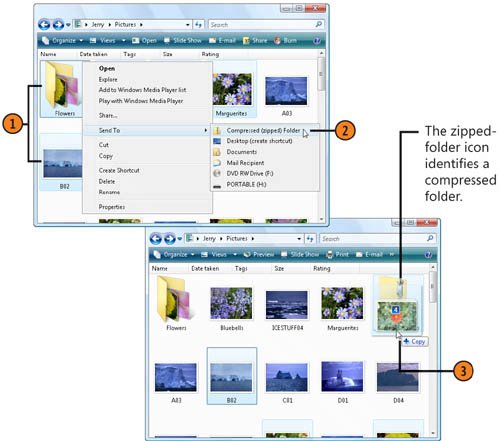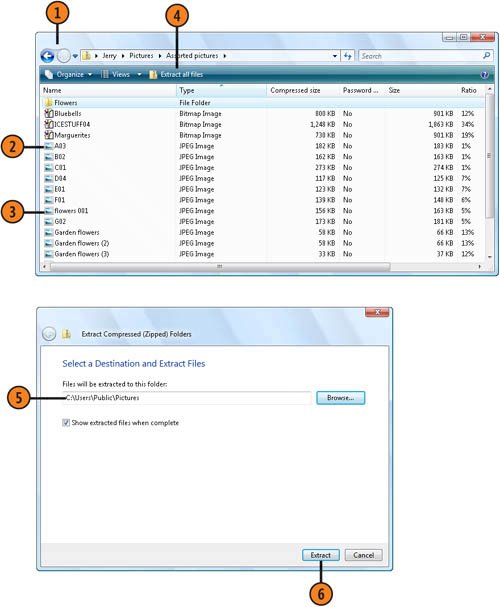| Compressed folders are special folders that use compression software to decrease the sizes of the files they contain. Compressed folders are useful for reducing the file size of standard documents and programs, but they're invaluable when you're storing large graphics files such as bitmaps, or when you're transferring large files by e-mail. Create a Compressed Folder  Select the file or files to be copied to a compressed folder. Select the file or files to be copied to a compressed folder.
 Right-click one of the selected files, point to Send To on the shortcut menu, and choose Compressed (Zipped) Folder from the submenu. Rename the compressed folder if necessary. Right-click one of the selected files, point to Send To on the shortcut menu, and choose Compressed (Zipped) Folder from the submenu. Rename the compressed folder if necessary.
 Drag any other files onto the compressed folder icon to copy those files to the compressed folder. Drag any other files onto the compressed folder icon to copy those files to the compressed folder.
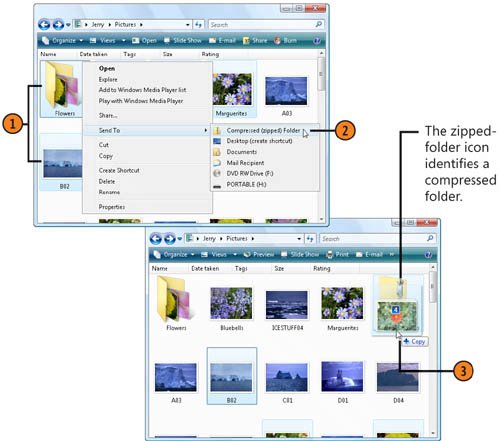 Caution  | Compressed folders preserve the contents of most files, but it's possible that you could lose some data when you're using certain file formats. It's wise to test your file format in a compressed folder before you move valuable files into that folder. |
Tip  | Many file types, such as .jpeg pictures, are already compressed, so moving them to a compressed folder won't substantially reduce their size. However, using a compressed folder is still an excellent way to organize the files into a single file when you're transferring them. |
Use a Compressed File  Double-click the compressed folder to open it. Double-click the compressed folder to open it.
 Double-click an item in the folder to open it in its associated program. If the item is a program, double-click it to run it. (Note, though, that not all files and programs will function properly from the compressed folder.) Double-click an item in the folder to open it in its associated program. If the item is a program, double-click it to run it. (Note, though, that not all files and programs will function properly from the compressed folder.)
 To decompress a single file, drag it (or copy and paste it) onto an uncompressed folder. To decompress a single file, drag it (or copy and paste it) onto an uncompressed folder.
 To decompress all the files in the folder and copy them to another folder, click Extract All Files. To decompress all the files in the folder and copy them to another folder, click Extract All Files.
 In the Extract Compressed (Zipped) Files window, specify where you want the files to be extracted from (or copied to). In the Extract Compressed (Zipped) Files window, specify where you want the files to be extracted from (or copied to).
 Click Extract. Click Extract.
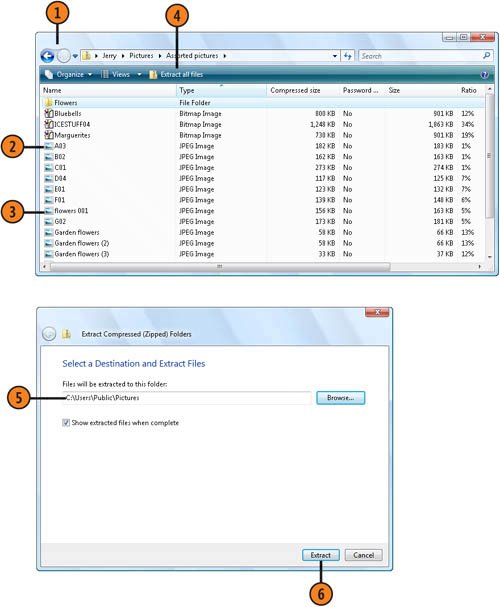 Try This!  | Compress a large file (or a group of files) by placing it in a compressed folder. Right-click the zipped-folder icon, point to Send To on the shortcut menu, and click Mail Recipient. Send the folder, which is now listed as a ZIP-type file, to the person who needs it. If the recipient's operating system isn't equipped with the compressed-folders feature, he or she will need to use a third-party compression program that uses ZIP-type compressed files to open the files. |
Tip  | A compressed folder is compatible with any file-compression programs that support the ZIP file format. |
|