Creating a Sound File
| You can record your own Windows Media Audio (.wma) file from a variety of sources, depending on the equipment you have on your computer. These sources can include live or recorded music, narrations, or notes. Once you've recorded it, a .wma file can be played back using Windows Media Player or Windows Media Center. Record Sounds
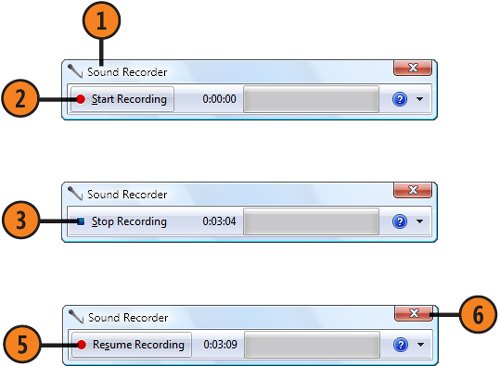 Tip
See Also
|
How to Wow: Photoshop for the Web
ISBN: N/A
EAN: 2147483647
EAN: 2147483647
Year: 2006
Pages: 286
Pages: 286
Authors: Jan Kabili, Colin Smith