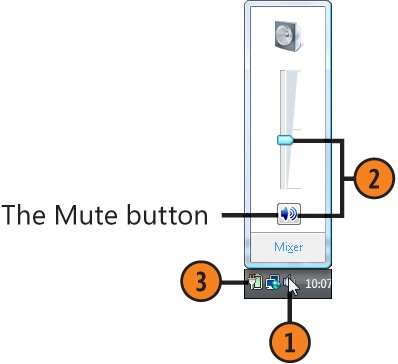Controlling the Volume
| Although a computer blaring loud music can be fun when you're relaxing or having a party, it's not a good idea when you're working on a notebook computer around other people in a crowded room or office. Fortunately, you can adjust the sound levels for your system and for each of your applications. You can also turn off the Windows startup sound if you don't want to announce to everyone in the room that you just turned on your computer. If your computer has more than one output device, you can specify which one is the default device while you're setting the volume levels for each device. Set the Defaults
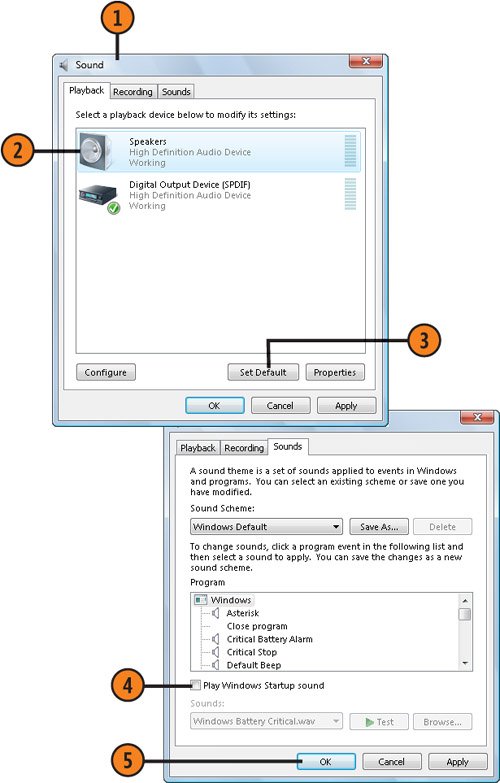 Set the Master Volume Level
See Also
Set the Volume for Events and Programs
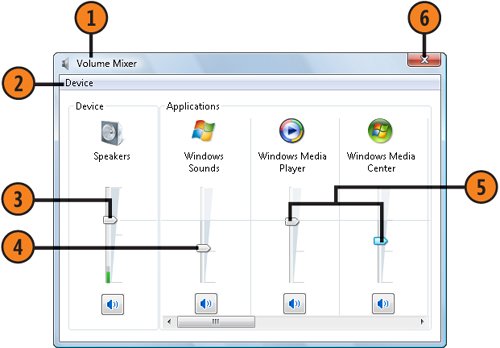 |
EAN: 2147483647
Pages: 286