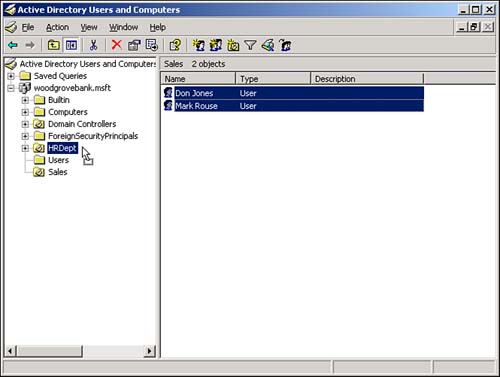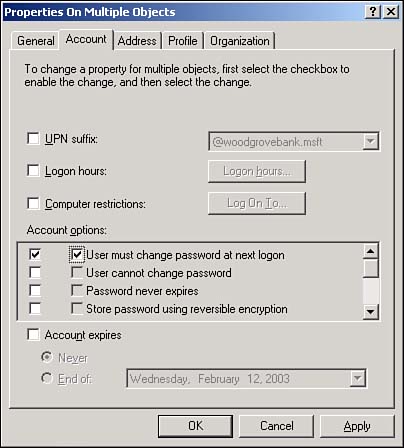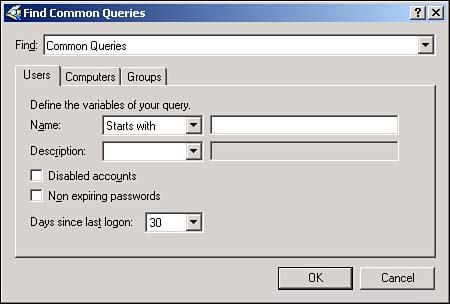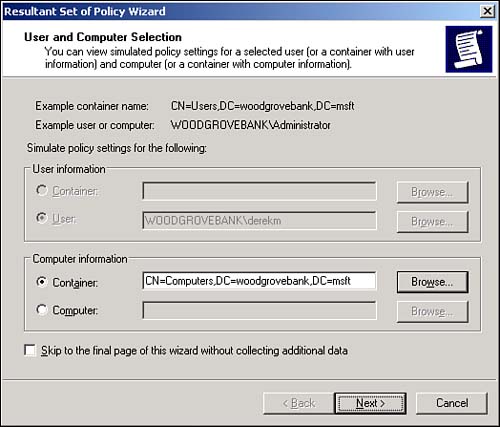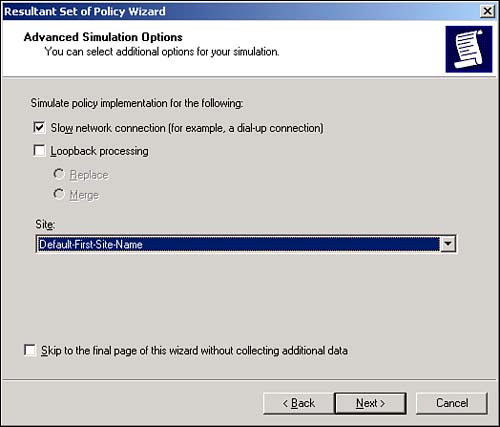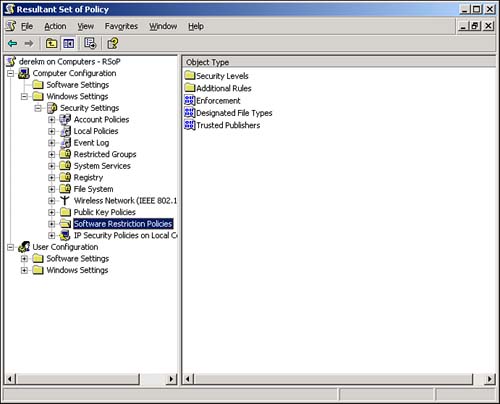Administration
| Windows Server 2003 brings several much-needed administrative enhancements to Active Directory, including improvements to Active Directory's administrative tools and features that enable you to change what used to be one-time, irreversible domain design decisions. Administrative Tool EnhancementsAll the Active Directory administrative tools have been updated with new features. These features are most noticeable in Active Directory Users and Computers, which is where administrators typically spend most of their time. These features include
These new improvements seem relatively minor, but they will make a big difference in your day-to-day administrative tasks . Saved QueriesAnothervaluable new feature in Active Directory Users and Computers is Saved Queries. This feature lets you create Active Directory queries, effectively filtering Active Directory for specific objects. You can then save the queries and execute them as often as necessary. Query results appear in the right pane of the console, where you can use multiselect to immediately alter the objects' attributes. For example, Figure 5.5 shows a saved query that selects all users who haven't logged on in the past 30 days. You could then multiselect those users and disable their accounts, expire their passwords, and so on. Figure 5.5. Saved queries are an efficient way to quickly locate and work with a subset of objects in Active Directory. Resultant Set of PolicyA new feature of Active Directory Users and Computers, Resultant Set of Policy (RSOP) lets you quickly analyze the policies that would apply to a specific security principal given their locations in a specific container in Active Directory. To start the tool, you can click any container or security principal and select RSOP (Planning) from the pop-up menu. You'll see a screen similar to the one in Figure 5.6, which enables you to select both a user and a computer account or a container in which you want to place a user or computer account. Figure 5.6. The new RSOP tool works with both user and computer accounts in Active Directory. Next, you can set various options. For example, in Figure 5.7, you can decide whether to simulate the security principal being dialed in or over a slow network connection. Keep in mind that Active Directory now supports slow link detection and therefore doesn't send the same policies over a slow link that it would over a higher-speed link. The RSOP tool has about a half- dozen option screens. When you've selected all the options you want, check the Skip to the Final Page check box to accept the defaults on the remaining options. Figure 5.7. Simulating various logon conditions enables you to fine-tune your RSOP results. Finally, you'll see a screen similar to the one in Figure 5.8. This is a standard security template editor console, where you can browse the policies that will apply to your security principal under the conditions you've specified. You'll be able to see the exact results of their locations in Active Directory, their logon conditions, and so forth ”all without moving (or even having) an actual user or computer account. Figure 5.8. RSOP results are displayed in their own window. The RSOP tool is a great time-saver and can help you avoid embarrassing mistakes that result from misapplied Group Policy. Domain and Domain Controller RenameFor domains running in the Windows Server 2003 functional level, you can rename domain controllers. Previously, this was an impossible task: To rename a domain controller, you had to demote it, rename it, and then repromote it to domain controller status. Now, you can use a simple command-line utility to rename the domain controller. The process includes reregistering the domain controller with DNS and all other steps necessary to keep the domain controller functioning smoothly. For detailed steps on renaming a domain controller, consult Windows Server 2003's online Help and Support Center.
You can also rename entire domains, provided your forest is in the Windows Server 2003 functional level. Renaming domains enables you to restructure domains in your forest. For example, you could rename east.braincore.net to research.west.braincore.net , perhaps responding to a change in your organization's political structure. Renaming a domain, however, isn't something you do casually; it's a serious process with a number of different steps. You'll need two tools that are provided on the Windows Server 2003 CD but are not installed; they're located in the \Valueadd\Msft\Mgmt\Domren folder on the CD. You'll also need the step-by-step instructions provided by Microsoft. Those instructions are provided online; refer to the Readme document included with the domain rename tool on the CD-ROM for the current URL.
One of our most frequently asked questions is, "Does domain rename work?" After all, it's a pretty novel concept in the world of Microsoft domains, and it seems like a serious operation. The answer is, "Yes, it does work." Of course, that's provided you carefully read the instructions and follow them to the letter. Because renaming a domain requires so much information in Active Directory and DNS to change, the process can be time-consuming , so you should allow the necessary time. You should also test the rename process by using an offline backup domain controller to ensure your domain doesn't contain any data that will cause the process to fail halfway through. |
EAN: 2147483647
Pages: 136