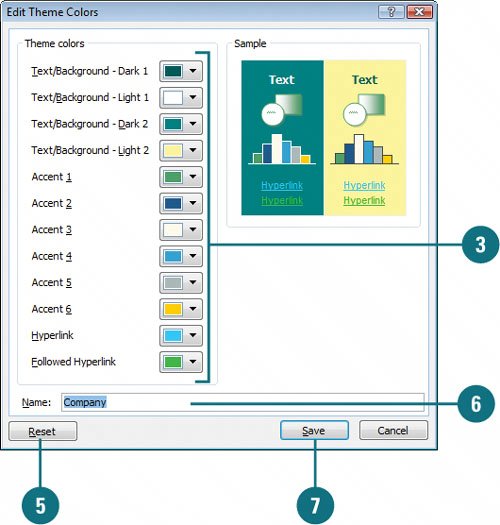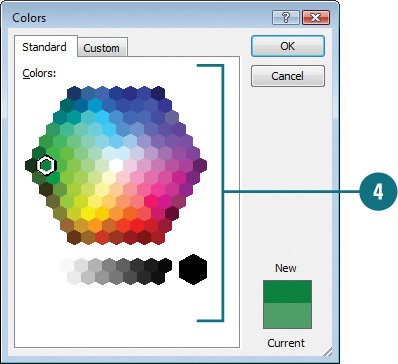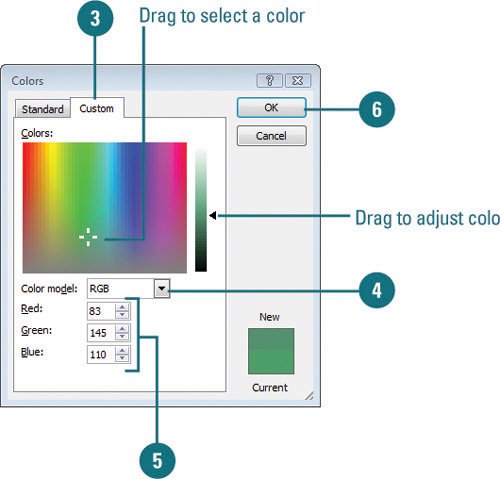|  PP07S-1.2.2 You may like a certain color theme except for one or two colors. You can change an existing color theme (New!) and apply your changes to the entire presentation or to just a few slides. You can add other custom colors to your theme by using RGB (Red, Green, and Blue) or HSL (Hues, Saturation, and Luminosity) color modes. The RGB color mode is probably the most widely used of all the color modes. You can accomplish this by using sliders, dragging on a color-space, or entering a numeric value that corresponds to a specific color. Once you create this new color theme, you can add it to your collection of color themes so that you can make it available to any slide in the presentation. Change a Color in a Standard Color Theme 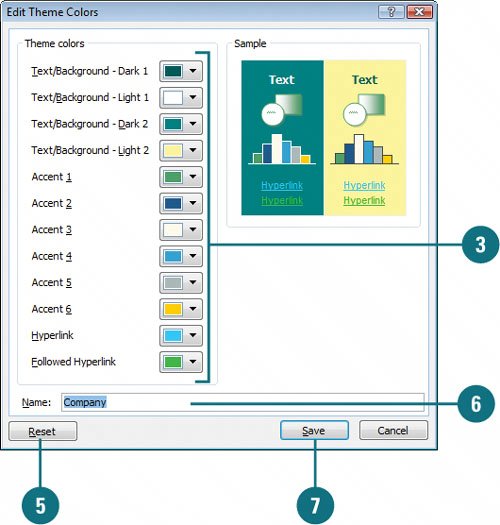 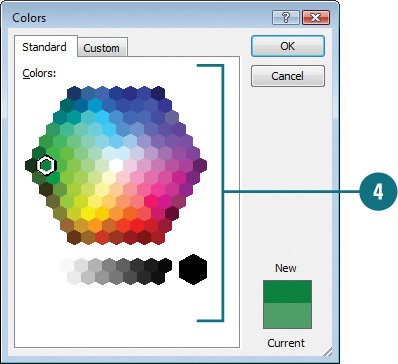
 Click the Design tab. Click the Design tab.
 Click the Theme Colors button, and then click Create New Theme Colors. Click the Theme Colors button, and then click Create New Theme Colors.
 Click the Theme Colors buttons (Text/Background, Accent, or Hyperlink, etc.) for the colors you want to change. Click the Theme Colors buttons (Text/Background, Accent, or Hyperlink, etc.) for the colors you want to change.
 Click a new color, or click More Colors to select a color from the Standard or Custom tab, and then click OK. Click a new color, or click More Colors to select a color from the Standard or Custom tab, and then click OK.
To select a custom color, drag across the palette until the pointer is over the color you want, or choose a Color Model, and then enter the Hue, Sat, Lum, or Red, Green, and Blue values.
 If you don't like your color choices, click the Reset button to return all color changes to their original colors. If you don't like your color choices, click the Reset button to return all color changes to their original colors.
 Type a new name for the color theme. Type a new name for the color theme.
 Click Save. Click Save.
Select Custom Colors 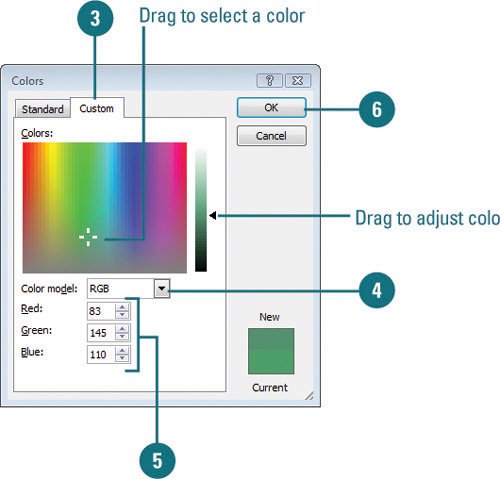
 Select a text box. Select a text box.
 Click the Font Color button on the Home tab, and then click More Colors. Click the Font Color button on the Home tab, and then click More Colors.
This is one method. You can also use other color menus to access the Colors dialog box.  Click the Custom tab. Click the Custom tab.
 Click the Color Mode list arrow, and then click RGB or HSL. Click the Color Mode list arrow, and then click RGB or HSL.
 Select a custom color using one of the following methods: Select a custom color using one of the following methods:
If you know the color values, enter them, either Hue, Sat, Lum, or Red, Green, and Blue. Drag across the palette until the pointer is over the color you want.. Drag the black arrow to adjust the amount of black and white in the color. The new color appears above the current color at the bottom right.
 Click OK. Click OK.
Did You Know? You can edit a custom color theme. On the Design tab, click the Theme Colors button, right-click the theme color you want to edit, click Edit, make changes, and then click Save. You can delete a custom color theme. On the Design tab, click the Theme Colors button, right-click the theme color you want to edit, click Edit, click Delete, and then click Yes. |
The Properties of Color |
|---|
Characteristic | Description |
|---|
Hue | The color itself; every color is identified by a number, determined by the number of colors available on your monitor. | Saturation | The intensity of the color. The higher the number, the more vivid the color. | Luminosity | The brightness of the color, or how close the color is to black or white. The larger the number, the lighter the color. | Red, Green, Blue | Primary colors of the visible light spectrum. RGB generates color using three 8-bit channels: 1 red, 1 green, and 1 blue. RGB is an additive color system, which means that color is added to a black background. The additive process mixes various amounts of red, green and blue light to produce other colors. |
|