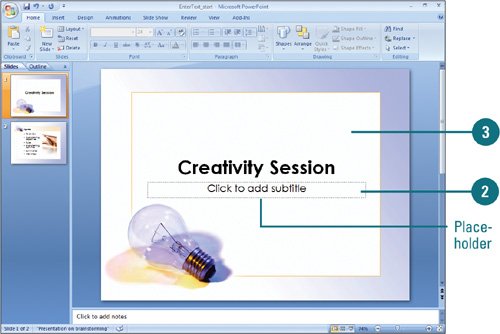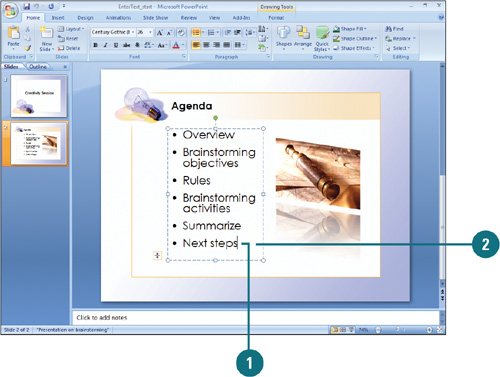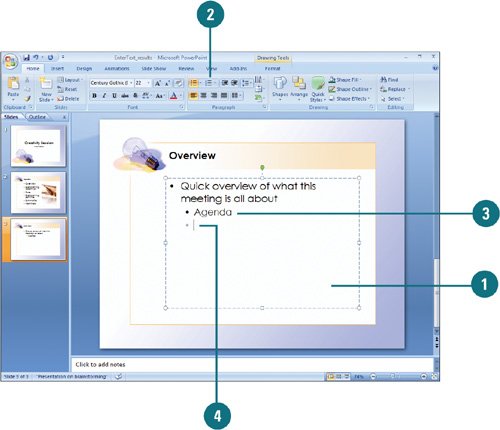Entering Text
| PP07S-2.2.5 In Normal view, you can type text directly into the text placeholders. A text placeholder is an empty text box. If you type more text than fits in the placeholder, the text is automatically resized to fit on the slide. You can also manually increase or decrease the line spacing or font size of the text. The insertion point (the blinking vertical line) indicates where text will appear when you type. To place the insertion point into your text, move the pointer over the text. The pointer changes to an I-beam to indicate that you can click and then type. When a selection box of dashed lines appears, your changes affect only the selected text. When a solid-lined selection box appears, changes apply to the entire text object. Enter Text into a Placeholder
Insert Text
Enter Text in a Bulleted or Numbered List
|
EAN: 2147483647
Pages: 348