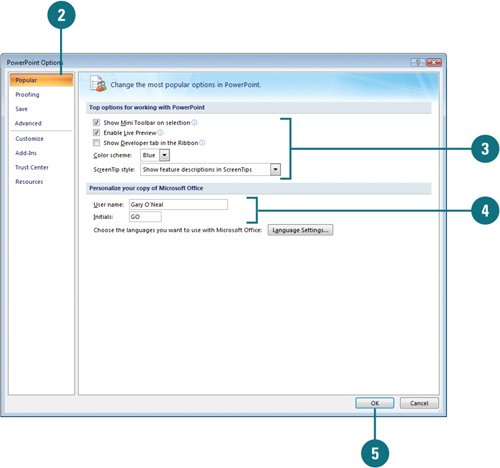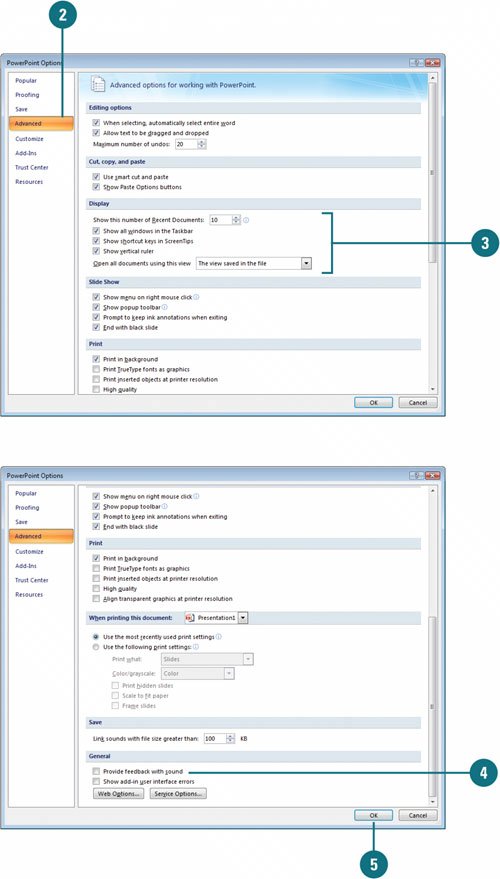Setting General PowerPoint Options
| You can customize the performance of many PowerPoint features including its editing, saving, spelling, viewing, printing and security procedures. Each person uses PowerPoint in a different way. PowerPoint Options allows you to change popular options to personalize what appears in the PowerPoint window (New!). When you change these options, PowerPoint uses them for all subsequent PowerPoint sessions until you change them again. Change Popular Options
Change Advanced Options
|
EAN: 2147483647
Pages: 348