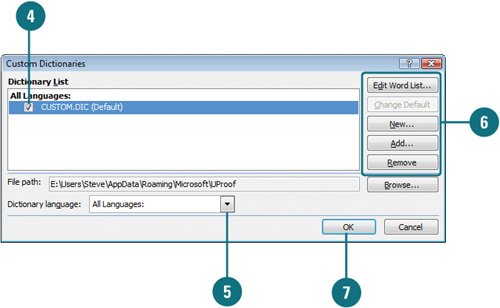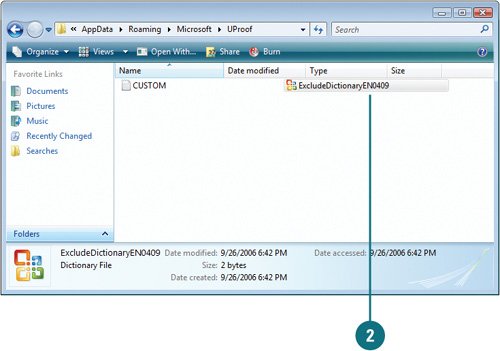| Before you can use a custom dictionary, you need to enable it first. You can enable and manage custom dictionaries by using the Custom Dictionaries dialog box (New!). In the dialog box, you can change the language associated with a custom dictionary, create a new custom dictionary, or add or remove existing custom dictionary. If you need to manage dictionary content, you can also change the default custom dictionary to which the spelling checker adds words, as well as add, delete, or edit words. All the modifications you make to your custom dictionaries are shared with all your Microsoft Office programs, so you only need to make changes once (New!). If you mistakenly type an obscene or embarrassing word, such as ass instead of ask, spell check will not catch it because both words are spelled correctly. You can avoid this problem by using an exclusion dictionary (New!). When you use a language for the first time, Office automatically creates an exclusion dictionary. This dictionary forces the spelling checker to flag words you don't want to use. Use a Custom Dictionary 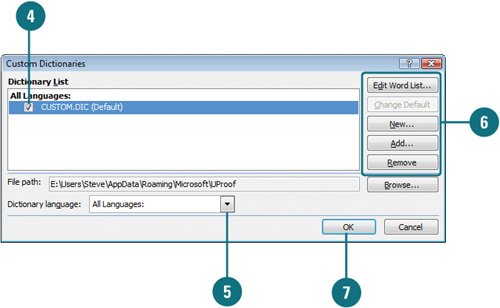
 Click the Office button, and then click PowerPoint Options. Click the Office button, and then click PowerPoint Options.
 In the left pane, click Proofing. In the left pane, click Proofing.
 Click Custom Dictionaries. Click Custom Dictionaries.
 Select the check box next to CUSTOM.DIC (Default). Select the check box next to CUSTOM.DIC (Default).
 Click Dictionary language, and then select a language for a dictionary. Click Dictionary language, and then select a language for a dictionary.
 Click the options you want: Click the options you want:
Click Edit Word List to add, delete, or edit words. Click Change Default to select a new default dictionary. Click New to create a new dictionary. Click Add to insert an existing dictionary. Click Remove to delete a dictionary.
 Click OK to close the Custom Dictionaries dialog box. Click OK to close the Custom Dictionaries dialog box.
 Click OK. Click OK.
Find and Modify the Exclusion Dictionary 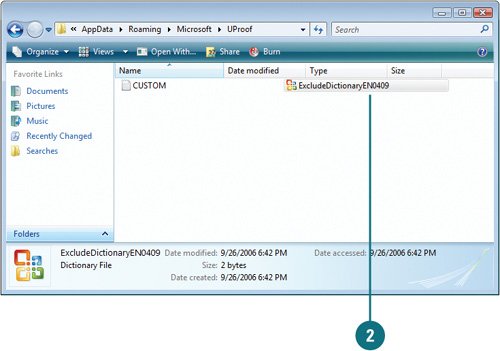
 In Windows Explorer, go to the folder location where the custom dictionaries are stored. In Windows Explorer, go to the folder location where the custom dictionaries are stored.
Trouble If you can find the folder, change folder settings to show hidden files and folders.
 Locate the exclusion dictionary for the language you want to change. Locate the exclusion dictionary for the language you want to change.
The file name you want is ExcludeDictionary Language CodeLanguage LCID.lex. For example, ExcludeDictionary EN0409.lex, where EN is for English.
Check PowerPoint Help for an updated list of LCID (Local Identification Number) number for each language.  Open the file using Microsoft Notepad or WordPad. Open the file using Microsoft Notepad or WordPad.
 Add each word you want the spelling check to flag as misspelled. Type the words in all lowercase and then press Enter after each word. Add each word you want the spelling check to flag as misspelled. Type the words in all lowercase and then press Enter after each word.
 Save and close the file. Save and close the file.
|