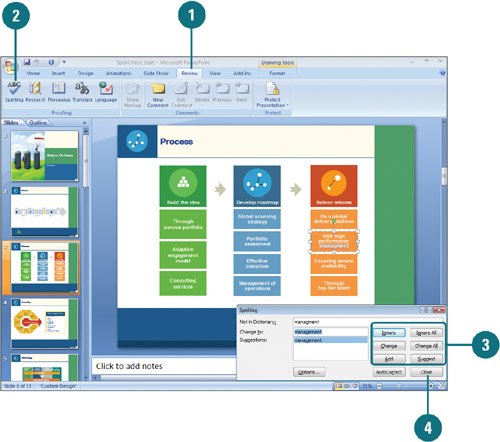Checking Spelling
| As you type, a red wavy line appears under words not listed in PowerPoint's dictionary (such as misspellings, names, technical terms, or acronyms) or duplicate words (such as the the). You can correct these errors as they arise or after you finish the entire presentation. PowerPoint's spelling checker checks the spelling of the entire presentation, including all slides, outlines, notes pages, and handout pages. You can use the Spelling button on the Review tab to check the entire presentation using the Spelling dialog box, or when you encounter a wavy red line under a word, you can right-click the word and choose the correct spelling or add it to your custom dictionary from the list on the shortcut menu. Check Spelling All at Once
Correct Spelling as You Type
|
EAN: 2147483647
Pages: 348
- The Second Wave ERP Market: An Australian Viewpoint
- The Effects of an Enterprise Resource Planning System (ERP) Implementation on Job Characteristics – A Study using the Hackman and Oldham Job Characteristics Model
- Context Management of ERP Processes in Virtual Communities
- Intrinsic and Contextual Data Quality: The Effect of Media and Personal Involvement
- Relevance and Micro-Relevance for the Professional as Determinants of IT-Diffusion and IT-Use in Healthcare