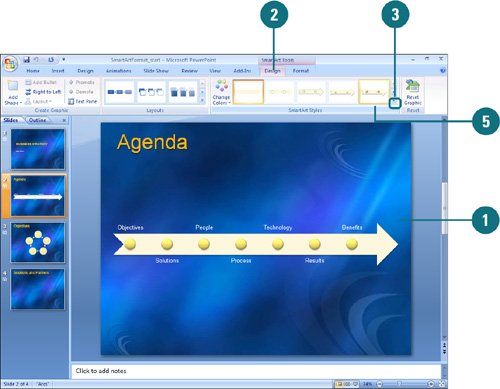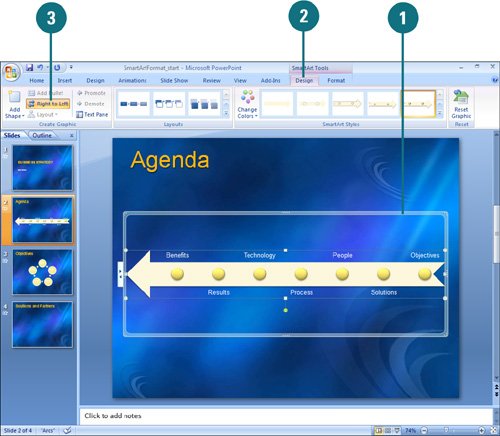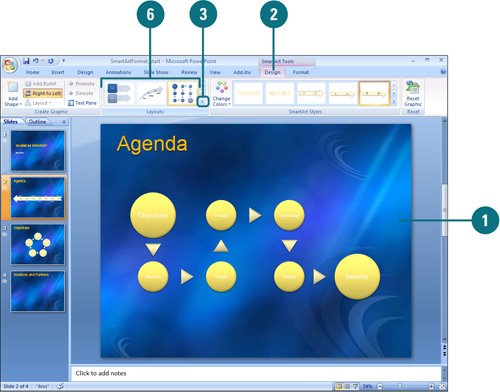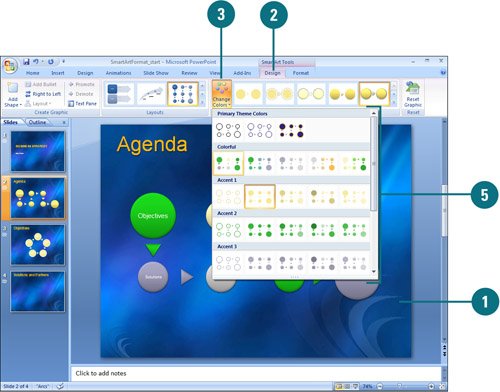|  PP07S-3.2.2, PP07S-3.2.3, PP07S-3.2.4, PP07S-3.2.5, PP07S-3.2.7 If your current SmartArt graphics don't quite convey the message or look you want, you can use live preview (New!) to quickly preview layouts in the Quick Styles (New!) and Layout Styles (New!) groups and select the one you want. If you only want to change the color, you can choose different color schemes using theme colors by using the Change Color button (New!). If the flow of a SmartArt graphic is not the direction you want, you can change the orientation. Apply a Quick Style to a SmartArt Graphic 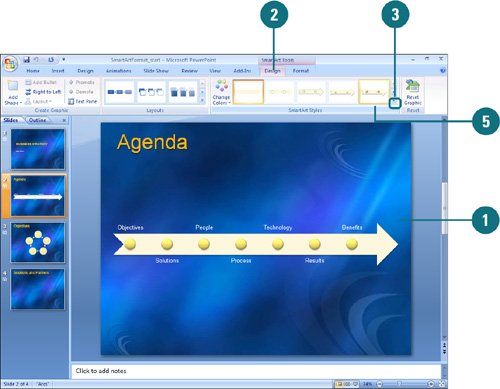
 Click the SmartArt graphic you want to modify. Click the SmartArt graphic you want to modify.
 Click the Design tab under SmartArt Tools. Click the Design tab under SmartArt Tools.
 Click the scroll up or down arrow, or click the More list arrow in the Quick Styles group to see additional styles. Click the scroll up or down arrow, or click the More list arrow in the Quick Styles group to see additional styles.
The gallery displays the current layout with different theme colors.  Point to a style. Point to a style.
A live preview (New!) of the style appears in the current shape.  Click the layout for the SmartArt graphic you want from the gallery. Click the layout for the SmartArt graphic you want from the gallery.
Change a SmartArt Graphic Orientation 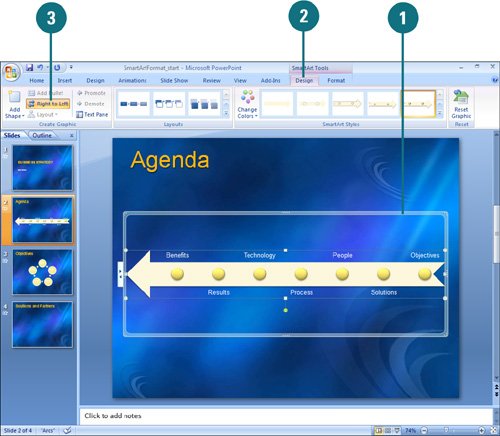
 Click the SmartArt graphic you want to modify. Click the SmartArt graphic you want to modify.
 Click the Design tab under SmartArt Tools. Click the Design tab under SmartArt Tools.
 Click the Right to Left button. Click the Right to Left button.
The button toggles, so you can click it again to switch back.
Change a SmartArt Graphic Layout 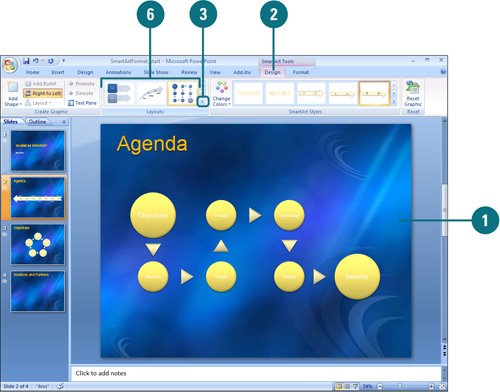
 Click the SmartArt graphic you want to modify. Click the SmartArt graphic you want to modify.
 Click the Design tab under SmartArt Tools. Click the Design tab under SmartArt Tools.
 Click the scroll up or down arrow, or click the More list arrow in the Layout Styles group to see additional styles. Click the scroll up or down arrow, or click the More list arrow in the Layout Styles group to see additional styles.
The gallery displays layouts designed for bulleted lists.  To view the entire list of diagram layouts, click More Layouts. To view the entire list of diagram layouts, click More Layouts.
 Point to a layout. Point to a layout.
A live preview (New!) of the style appears in the current shape.  Click the layout for the SmartArt graphic you want from the gallery. Click the layout for the SmartArt graphic you want from the gallery.
 If you opened the entire list of layouts, click OK. If you opened the entire list of layouts, click OK.
Change a SmartArt Graphic Colors 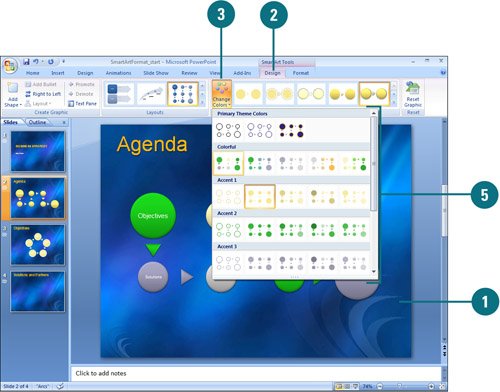
 Click the SmartArt graphic you want to modify. Click the SmartArt graphic you want to modify.
 Click the Design tab under SmartArt Tools. Click the Design tab under SmartArt Tools.
 Click the Change Colors button. Click the Change Colors button.
The gallery displays the current layout with different theme colors.  Point to a style. Point to a style.
A live preview (New!) of the style appears in the current shape.  Click the layout for the SmartArt graphic you want from the gallery. Click the layout for the SmartArt graphic you want from the gallery.
|