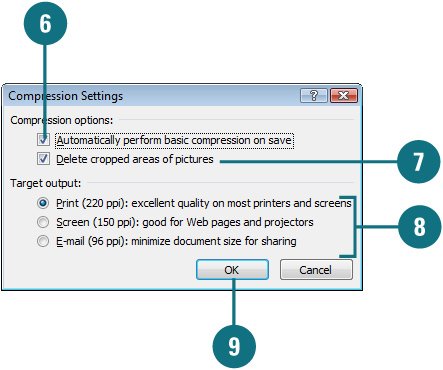Compressing a Picture
| PP07S-4.3.5 PowerPoint allows you to compress pictures in order to minimize the file size of the image. In doing so, however, you may lose some visual quality, depending on the compression setting. You can pick the resolution that you want for the pictures in a presentation based on where or how they'll be viewed (for example, on the Web or printed). You can also set other options, such as Delete Cropped Areas Of Picture, to get the best balance between picture quality and file size or automatically compress pictures when you save your presentation. Compress a Picture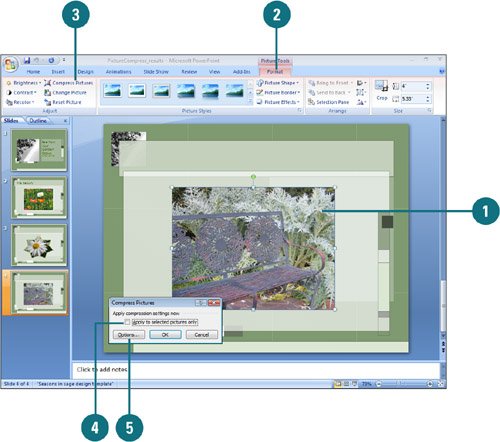
|
EAN: 2147483647
Pages: 348