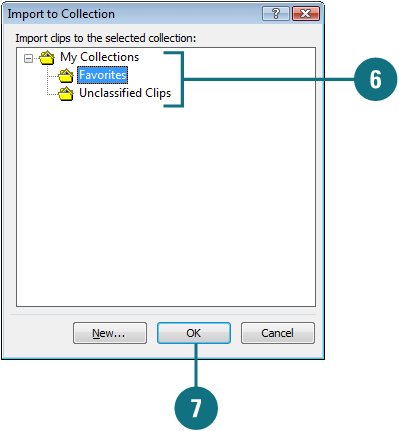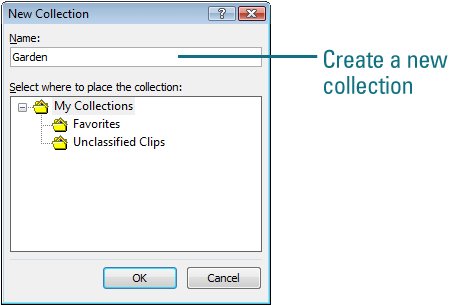Organizing Clips into Categories
| The clips that come with Microsoft Office PowerPoint 2007 are already organized, but if you've added clips without organizing them, it's probably hard to find what you need in a hurry. The Microsoft Clip Organizer sorts clip art images, pictures, sounds, and motion clips into categories. The Clip Organizer allows you to organize and select clips from Microsoft Office, from the Web, and from your personal collection of clips. To help you quickly locate a clip, you can place it in one or more categories. You can also assign one or more keywords to a clip and modify the description of a clip. When you add media files, Clip Organizer automatically creates new sub-collections under My Collections. These files are named after the corresponding folders on your hard disk. To help you find clips later on, Clip Organizer also creates search keywords based on the file's extension and folder name. Categorize a Clip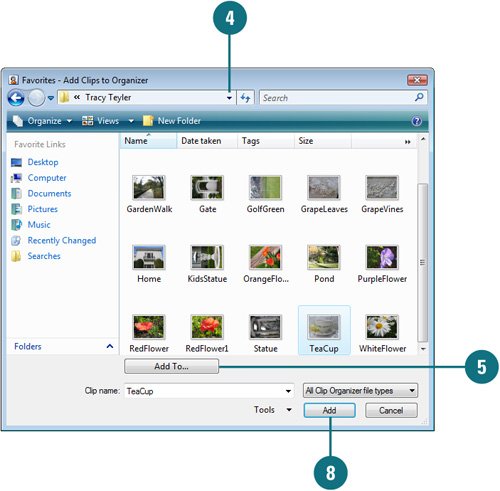
Change Clip Properties
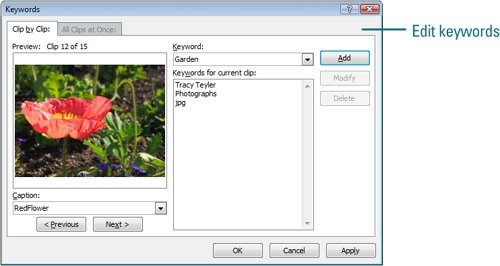
|
EAN: 2147483647
Pages: 348
- Chapter III Two Models of Online Patronage: Why Do Consumers Shop on the Internet?
- Chapter IV How Consumers Think About Interactive Aspects of Web Advertising
- Chapter V Consumer Complaint Behavior in the Online Environment
- Chapter XIII Shopping Agent Web Sites: A Comparative Shopping Environment
- Chapter XVI Turning Web Surfers into Loyal Customers: Cognitive Lock-In Through Interface Design and Web Site Usability