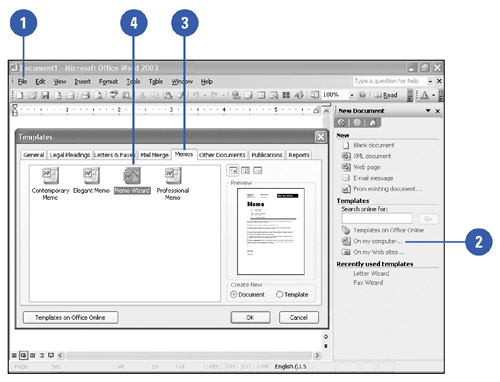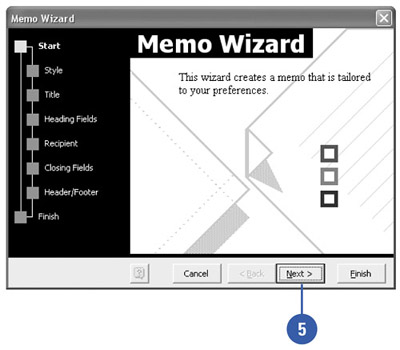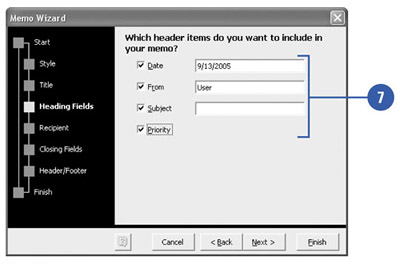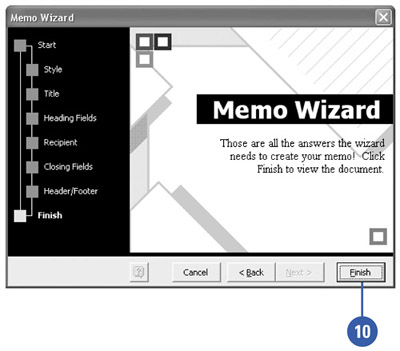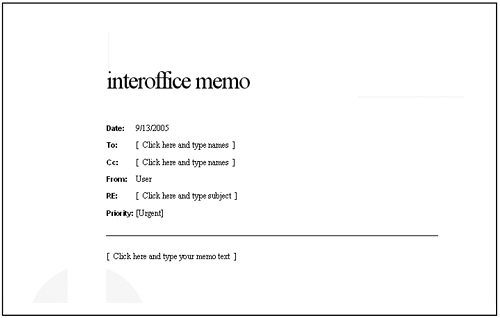Creating a Memo
| Memos are another commonly used document whose creation has been simplified via the use of Word templates. You can use the Memo Wizard to create and customize a memo form all your own. Add your company logo, change font attributes, adjust line spacing, and other important parts of your document and you have a customized memo. Create a Memo
|
EAN: N/A
Pages: 310