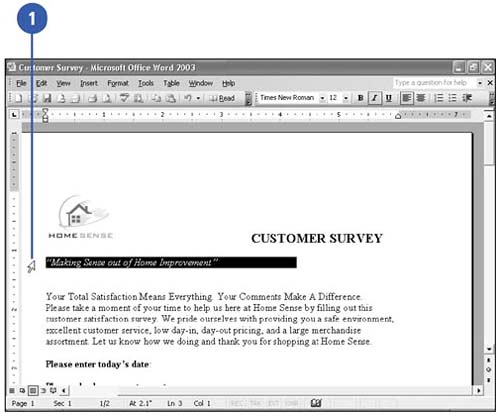| The first step in working with text is to highlight, or select , the text you want. Once you've selected it, you can copy, move, format, and delete words, sentences, and paragraphs. When you finish with or decide not to use a selection, you can click anywhere in the document to deselect the text. Select Text -
 | Position the pointer in the word, paragraph, line, or part of the document you want to select. | -
 Choose the method that accomplishes the task you want to complete in the easiest way. Choose the method that accomplishes the task you want to complete in the easiest way. Refer to the table for methods to select text. 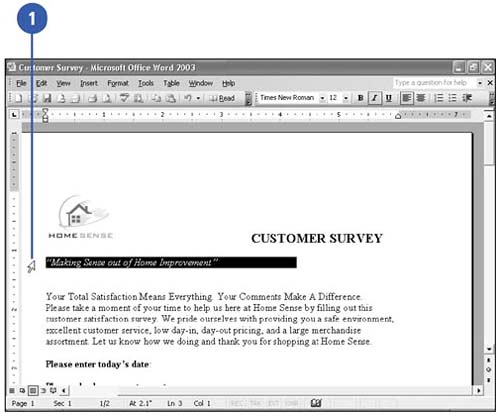 Did You Know? You can have AutoComplete finish your words . As you enter common text, such as your name , months, today's date, and common salutations and closings, Word provides the rest of the text in a ScreenTip. Press Enter to have Word complete your words. |
| To Select | Do This | | A single word | Double-click the word. | | A single paragraph | Triple-click a word within the paragraph. | | A single line | Click in the left margin next to the line. | | Any part of a document | Click at the beginning of the text you want to highlight, and then drag to the end of the section you want to highlight. | | A large selection | Click at the beginning of the text you want to highlight, and then press and hold Shift while you click at the end of the text that you want to highlight. | | The entire document | Triple-click in the left margin. | | An outline heading or subheading in Outline view | Click the bullet, plus sign, or minus sign. | |
|