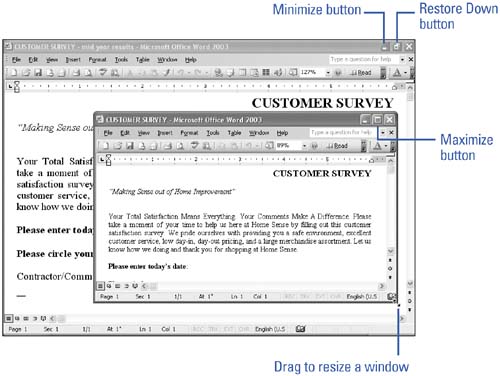Resizing a Window
| When you open a Word window, it appears in a preset size. You can change the size of the Word program window using the set of buttons , called resizing tools, in the upper-right corner of the Word window. The resizing tools appear in the blue title bar at the very top of the Word window. Resizing the window allows you to work with more than one document, or even more than one program, on your desktop at one time. When you resize a Word window, it only affects that particular document and window. It does not change the size of any other documents or windows you have open. Resize a Window
|
EAN: N/A
Pages: 310