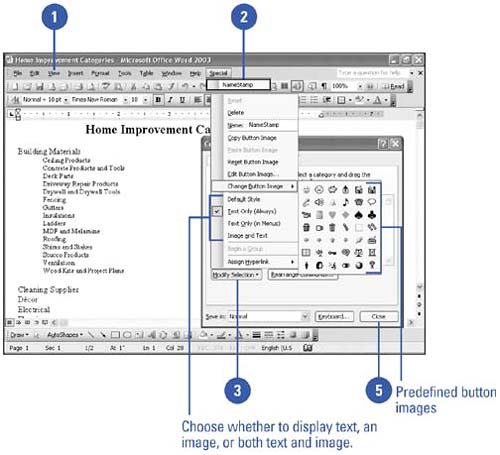Editing Toolbar Buttons and Menu Entries
Editing Toolbar Buttons and Menu EntriesWord includes tools that allow you to edit toolbar buttons and menu entries. You can specify whether the button or menu item will display text, an image, or both text and an image. If you choose to display an image, you can edit the image, copy it from another button or use one of Word's predefined images. You can also use the Customize dialog box to makes these and other changes to your buttons and menus . Edit a Button or Menu Entry
|
EAN: N/A
Pages: 310
- Chapter IX Extrinsic Plus Intrinsic Human Factors Influencing the Web Usage
- Chapter XIII Shopping Agent Web Sites: A Comparative Shopping Environment
- Chapter XIV Product Catalog and Shopping Cart Effective Design
- Chapter XV Customer Trust in Online Commerce
- Chapter XVI Turning Web Surfers into Loyal Customers: Cognitive Lock-In Through Interface Design and Web Site Usability
- The Four Keys to Lean Six Sigma
- Beyond the Basics: The Five Laws of Lean Six Sigma
- When Companies Start Using Lean Six Sigma
- Making Improvements That Last: An Illustrated Guide to DMAIC and the Lean Six Sigma Toolkit
- The Experience of Making Improvements: What Its Like to Work on Lean Six Sigma Projects