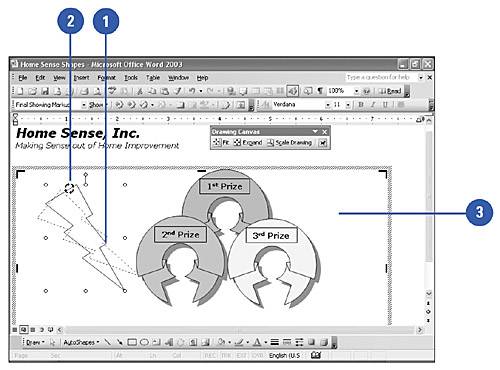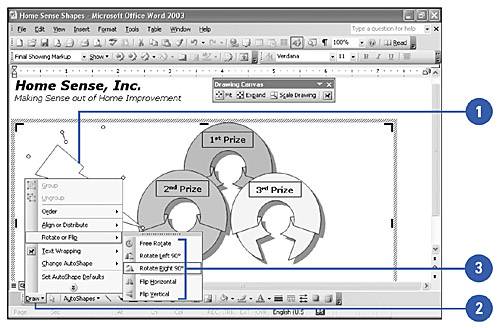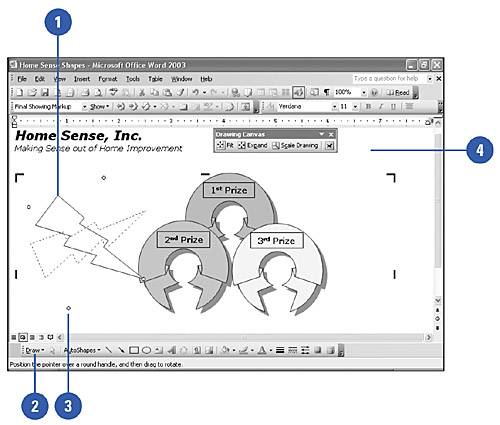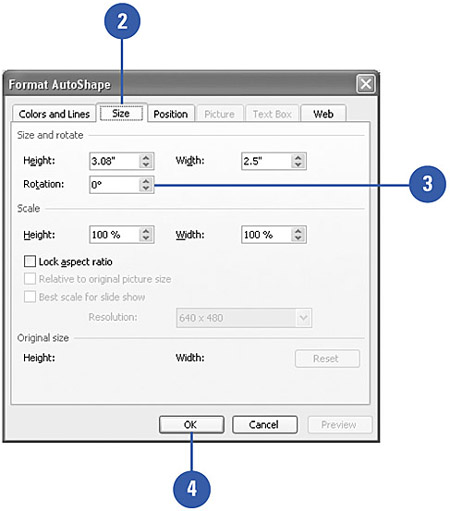Rotating and Flipping an Object
| Once you create an object, you can change its orientation on the document by rotating or flipping it. Rotating turns an object 90 degrees to the right or left; flipping turns an object 180 degrees horizontally or vertically. If you need a more exact rotation, which you cannot achieve in 90 or 180 degree increments , you can drag the green rotate lever at the top of an object to rotate it to any position. You can also rotate and flip any type of picture ”including bitmaps ”in a document. This is useful when you want to change the orientation of an object or image, such as changing the direction of an arrow. Rotate an Object to any Angle
Rotate or Flip an Object Using Preset Increments
Rotate an Object Around a Fixed Point
Rotate an Object Precisely
|
EAN: N/A
Pages: 310
- ERP Systems Impact on Organizations
- ERP System Acquisition: A Process Model and Results From an Austrian Survey
- The Second Wave ERP Market: An Australian Viewpoint
- Enterprise Application Integration: New Solutions for a Solved Problem or a Challenging Research Field?
- Intrinsic and Contextual Data Quality: The Effect of Media and Personal Involvement