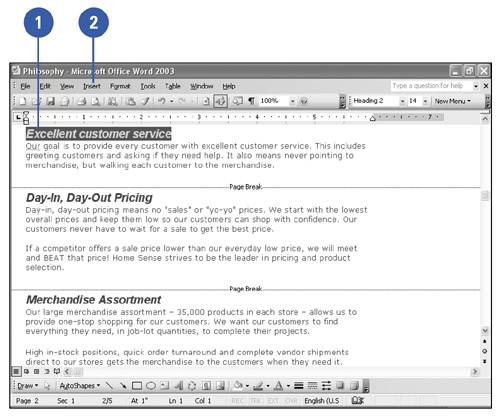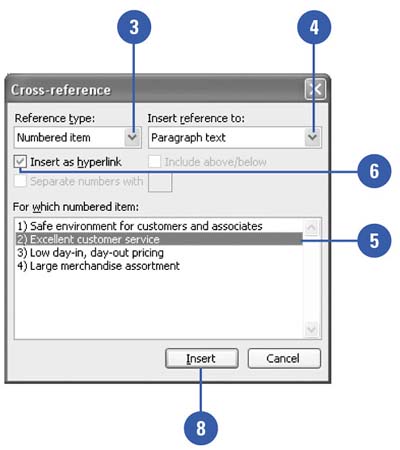Inserting Cross References
| Cross references direct the reader to related information located elsewhere in the document. Cross references can refer to figures or illustrations, sidebars, section headings, even individually marked paragraphs. Without distracting the reader of the document, cross references can be an easy tool to help navigate through a larger document. You can cross-reference only items in the same document. To cross-reference an item in another document, you need to first combine the documents into a master document. Create a Cross Reference
|
EAN: N/A
Pages: 310