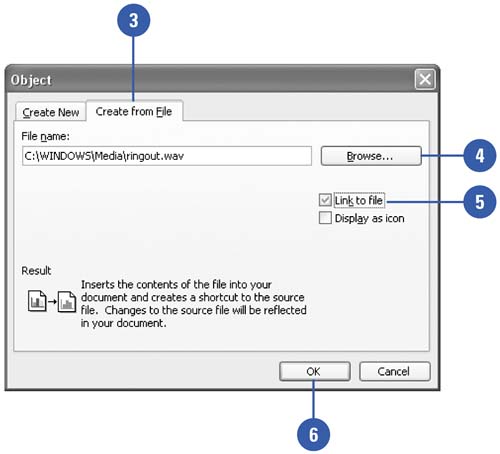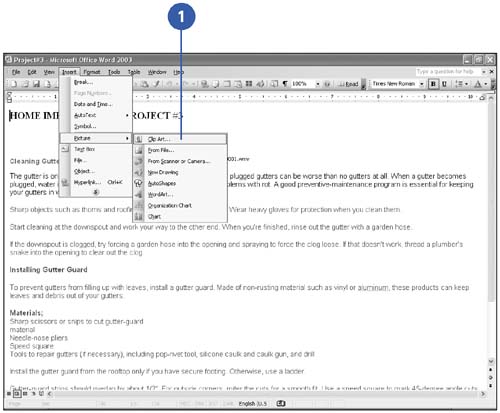Adding a Sound Clip
| Audio files can add snap as well as amplifying information in your Word documents, whether they are intended for Web publication or not. The Microsoft Clip Organizer comes with sound clips you can insert into your documents. Insert a Sound Clip
Insert a Sound from the Clip Organizer
|
EAN: N/A
Pages: 310