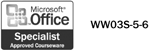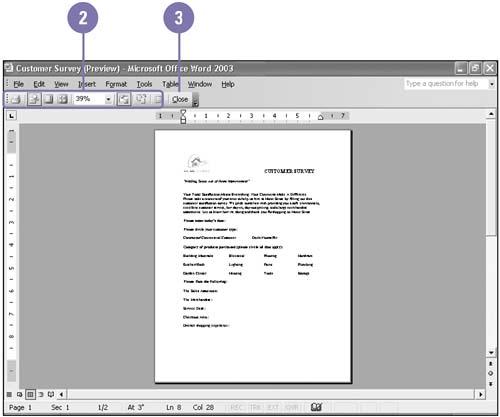Previewing a Document
| Before printing, you should verify that the page looks the way you want. You save time, money, and paper by avoiding duplicate printing. Print Preview shows you exactly how your text will look on each printed page. This is especially helpful when you have a multi-page document divided into sections with different headers and footers. The Print Preview toolbar provides the tools you need to proof the look of each page. Preview a Document
|
EAN: 2147483647
Pages: 418
- Outbound Route Filters
- Command Reference
- Case Study 2: Implementing Multi-VRF CE, VRF Selection Using Source IP Address, VRF Selection Using Policy-Based Routing, NAT and HSRP Support in MPLS VPN, and Multicast VPN Support over Multi-VRF CE
- Case Study 6: Implementing Class-Based Tunnel Selection with MPLS Traffic Engineering
- Case Study 9: Implementing VPLS Services with the GSR 12000 Series