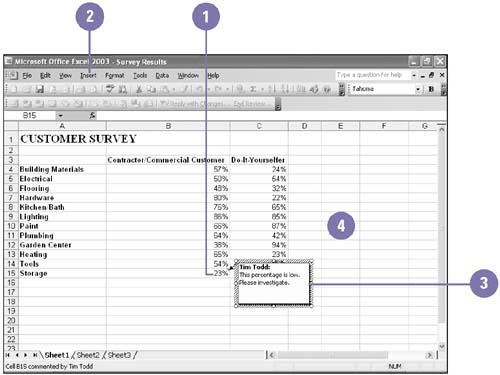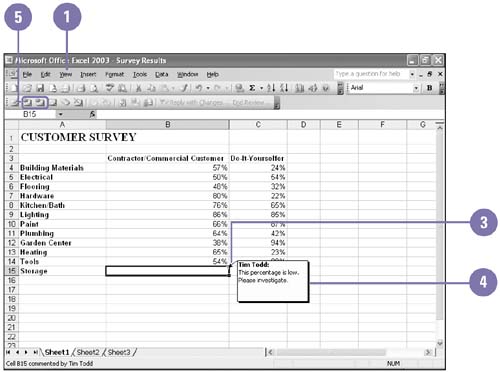Inserting Comments
| When you review an Office document, you can insert comments to the author or other reviewers. Comments are like electronic adhesive notes tagged with your name . They appear in yellow boxes in PowerPoint, as red triangles in Excel, or as selected text in Word. You can use comments to get feedback from others or to remind yourself of revisions you plan to make. A comment is visible only when you show comments and place the mouse pointer over the comment indicator. Insert and Delete a Comment
Read a Comment
|
EAN: 2147483647
Pages: 418