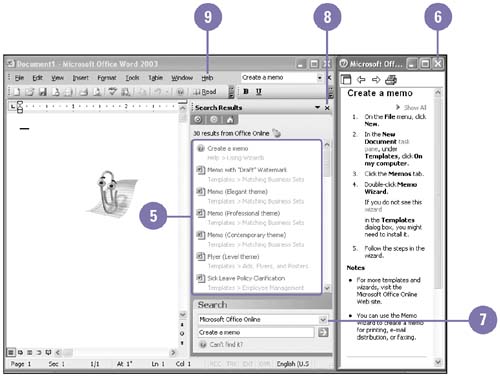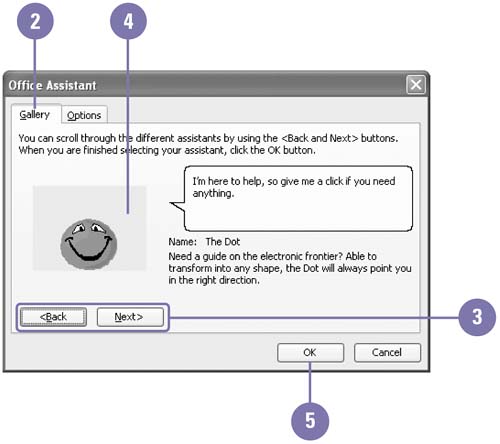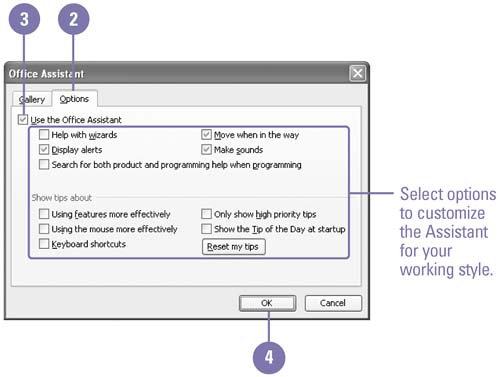| Often the easiest way to learn how to accomplish a task is to ask someone who knows . Now, with Office, that knowledgeable friend is always available in the form of the Office Assistant. Using everyday language, just tell the Office Assistant what you want to do and it walks you through the process step by step. If the personality of the default Office Assistant ”Clippit ”doesn't appeal to you, choose from a variety of other Office Assistants. Ask the Office Assistant for Help -
 | Click the Help button on the Standard toolbar, or click the Office Assistant. | -
 | Click the Office Assistant, if necessary, to display the help balloon. | -
 | Type your question about a task you want help with. | -
 | Click Search. | -
 | Click the topic you want help with, and then read the information. | -
 | After you're done, click the Close button. | -
 | To refine the search, click the list arrow, select a search area, and then click the Start Searching button. | -
 | When you're done, click the Close button on the task pane. | -
 | Click the Help menu, and then click Hide the Office Assistant. |  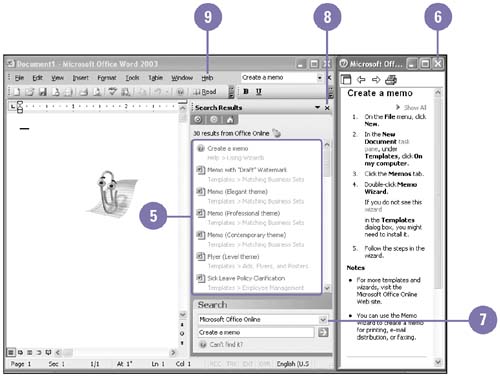 Did You Know? You can use the Office Assistant to get help at any time . When you begin to create a common type of document (such as a letter), the Office Assistant appears and offers you help. You can have the Office Assistant walk you through the process, or you can complete the task alone. | Choose an Office Assistant -
 | Right-click the Office Assistant and then click Choose Assistant. | -
 | Click the Gallery tab. | -
 | Click Next and Back to preview different Assistants. | -
 | Leave the Assistant you want to use visible. | -
 Click OK. Click OK. If you are prompted, insert the Office 2003 CD-ROM in your drive, and then click OK. 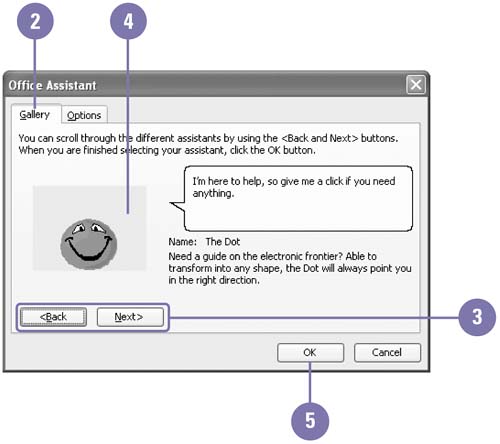 Turn Off the Office Assistant -
 | Right-click the Office Assistant and then click Options, or click the Options button in the Assistant window. | -
 | Click the Options tab. | -
 | Clear the Use The Office Assistant check box. | -
 | Click OK. | 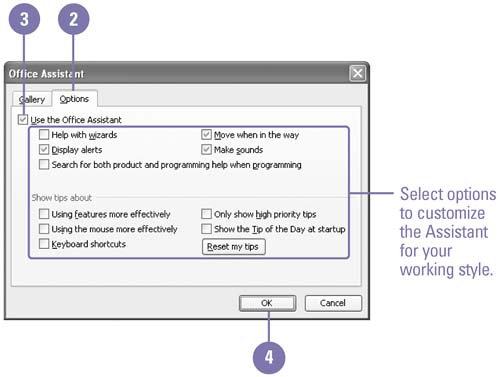 Did You Know? You can hide the Office Assistant while it is turned on . To hide the Office Assistant, right-click the Assistant, and then click Hide. | |