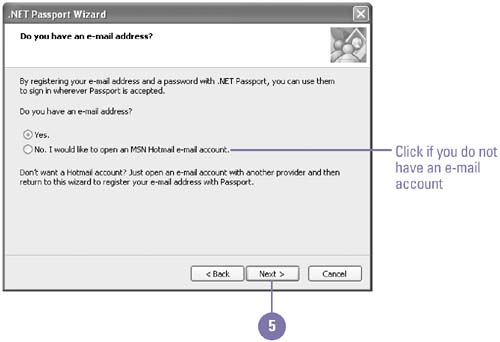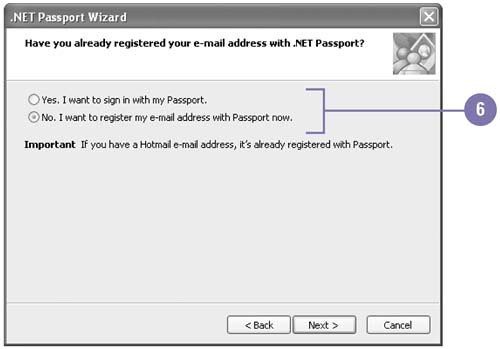Setting Up Instant Messaging
| Before you can send and receive instant messages, you need to get a passport. Not the kind you need to travel the world, but the kind that you need to travel the Internet ”a Microsoft .NET Passport. Microsoft .NET Passport is an online service that makes it possible for you to use your e-mail address and a single password to securely sign in to any participating .NET Passport Web site or service around the world. You need a .NET Passport to use MSN- related software, such as Windows Messenger. You can use a wizard to set up your Windows XP user account to register for a new .NET Passport. If you already have a .NET Passport, you only need to associate your e-mail address with the Passport. Get a .NET Passport
|
EAN: 2147483647
Pages: 418