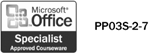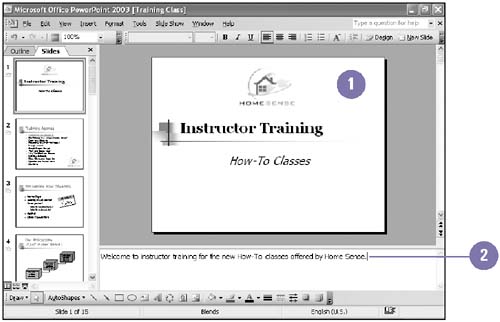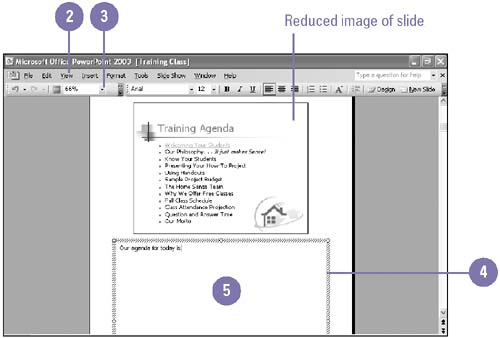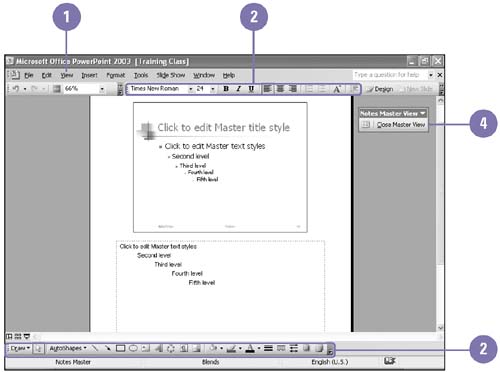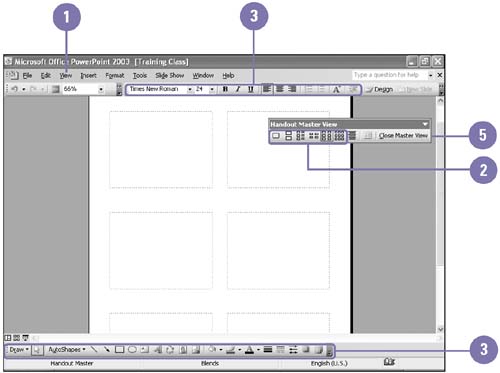| 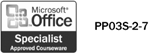 You can add speaker notes to a slide in Normal view using the Notes pane. Also, every slide has a corresponding notes page that displays a reduced image of the slide and a text placeholder where you can enter speaker notes. Once you have created speaker notes, you can reference them as you give your presentation, either from a printed copy or from your computer. You can enhance your notes by including objects on the notes master. The objects that you add to the notes master will appear when you print the notes pages. They do not appear in the Notes pane of Normal view or when you save your presentation as a Web page. The dotted rectangles on the master are placeholders for slides and for header and footer information. Enter Notes in Normal View -
 | In Normal view, switch to the slide for which you want to enter notes. | -
 | Click in the Notes pane, and then type your notes. | 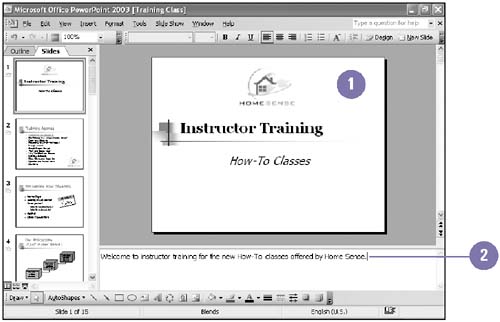 Enter Notes in Notes Page View -
 | Switch to the slide for which you want to enter notes. | -
 | Click the View menu, and then click Notes Page. | -
 | If necessary, click the Zoom list arrow, and then increase the zoom percentage to better see the text you type. | -
 | Click the text placeholder. | -
 | Type your notes. | 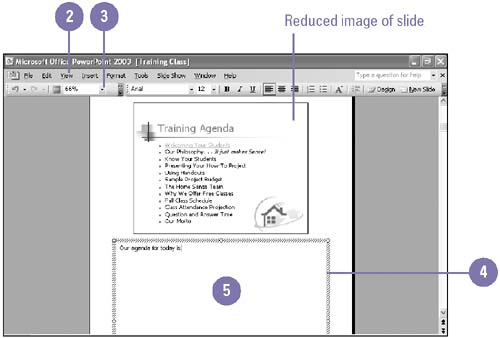 Format the Notes Master -
 | Click the View menu, point to Master, and then click Notes Master. | -
 | Use the Formatting and Drawing toolbar buttons to format the master. | -
 | If you want, add a header, footer, date, or page numbering. | -
 | Click the Close Master View button on the Notes Master View toolbar. | 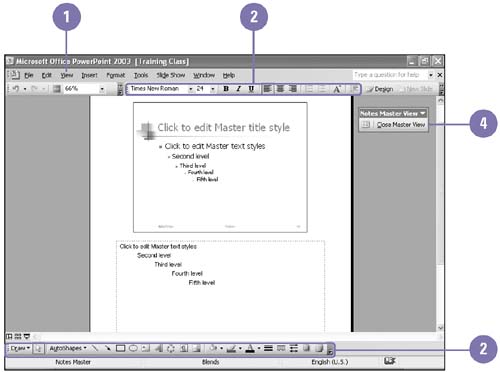 Format the Handout Master -
 | Click the View menu, point to Master, and then click Handout Master. | -
 | Click a button to specify how many slides you want per page. | -
 | Use the Formatting and Drawing toolbar buttons to format the master. | -
 | If you want, add a header, footer, date, and page numbering. | -
 | Click the Close Master View button on the Handout Master View toolbar. | 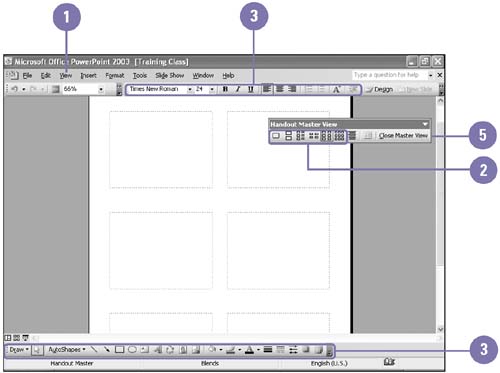 |