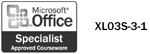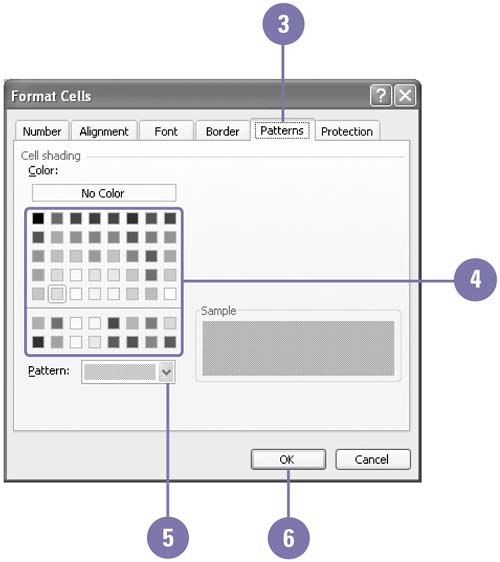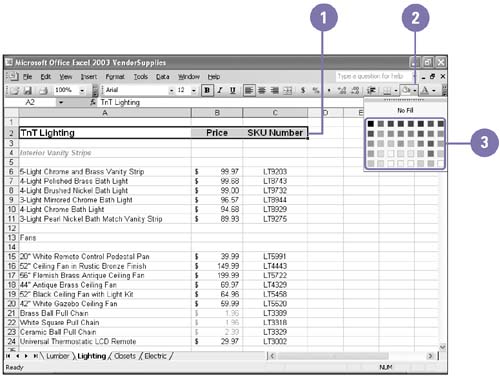Adding Color and Patterns to Cells
Adding Color and Patterns to Cells Colors and patterns added to the worksheet's light gray grid help identify data and streamline entering and reading data. If your data spans many columns and rows, color every other row light yellow to help readers follow the data. Or add a red dot pattern to cells with totals. Color adds background shading to a cell. Patterns add dots or lines to a cell in any color you choose. You can use the Format Cells dialog box to add color and patterns to a worksheet. However, if you want to add color to cells quickly, you can use the Fill Color button on the Formatting toolbar. Apply Color and Patterns
Apply Color Using the Formatting Toolbar
|
EAN: 2147483647
Pages: 418