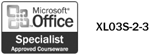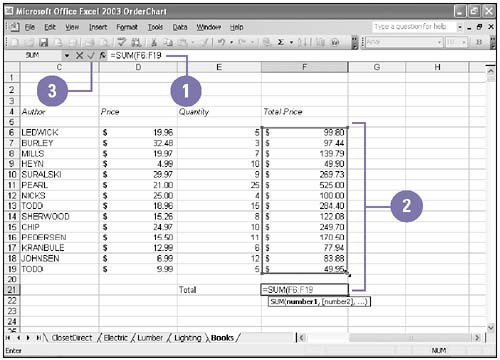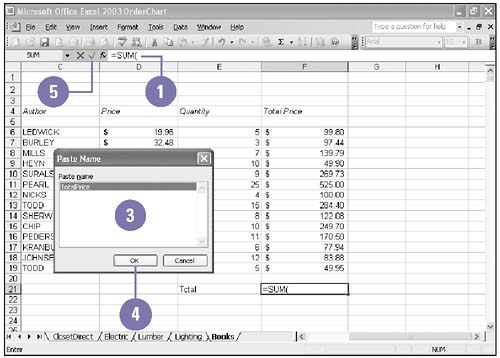Simplifying a Formula with Ranges
| You can simplify formulas by using ranges and range names . For example, if 12 cells on your worksheet contain monthly budget amounts and you want to multiply each amount by 10 percent, you can insert one range address in a formula instead of inserting 12 different cell addresses, or you can insert a range name. Using a range name in a formula helps to identify what the formula does; the formula =1997 SALES * .10, for example, is more meaningful than =D7:O7*.10. Use a Range in a Formula
Use a Range Name in a Formula
|
EAN: 2147483647
Pages: 418