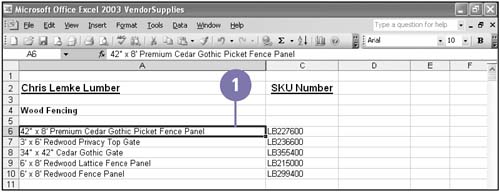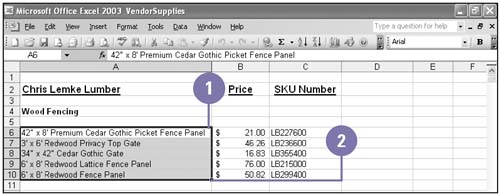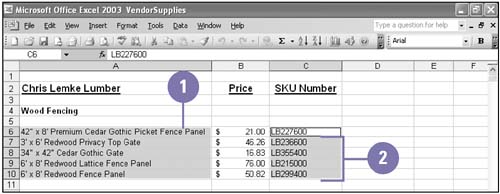Selecting Cells
Selecting CellsA cell is the intersection of a column and a row. You must select a cell and make it active to work with it. A range is one or more selected cells that you can edit, delete, format, print, or use in a formula just like a single cell. The active cell has a dark border; selected cells have a light shading called a see-through selection. A range can be contiguous (all selected cells are adjacent) or noncontiguous (selected cells are not all adjacent). As you select a range, you can see the range reference in the Name box. A range reference lists the upper-left cell address, a colon (:), and the lower-right cell address. Commas separate noncontiguous cells. For example, B4:D10,E7,L24. You can click any cell to deselect a range. Select a Cell
Select a Range
Select a Noncontiguous Range
|
EAN: 2147483647
Pages: 418
- Chapter II Information Search on the Internet: A Causal Model
- Chapter III Two Models of Online Patronage: Why Do Consumers Shop on the Internet?
- Chapter VII Objective and Perceived Complexity and Their Impacts on Internet Communication
- Chapter XIII Shopping Agent Web Sites: A Comparative Shopping Environment
- Chapter XVII Internet Markets and E-Loyalty