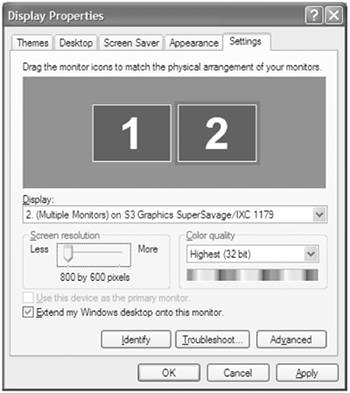Using Multiple Monitors
Using Multiple MonitorsYou can increase the size of your workspace on the desktop and your productivity by adding another monitor to your computer. For example, you can work on a document in WordPad on one monitor and search for web content in your web browser on the other monitor. One monitor is the primary monitor, which displays the dialog boxes that appear when you start your computer and most programs; the other monitor is the secondary monitor, which displays windows , icons, and programs you drag to it from the primary monitor. Before you can use more than one monitor, you need to install another display adapter , a hardware device that allows a computer to communicate with its monitor, on your computer that supports multiple monitors. After you install the display adapter according to the manufacturer's instructions and restart the computer, Windows detects the new device and installs the related software. In the Control Panel, double-click the Display icon in Classic View, click the Settings tab, click the monitor icon that represents the secondary monitor that you want to use, select the Extend My Windows Desktop Onto This Monitor check box, and then click Apply to activate the secondary monitor. To arrange multiple monitors, click the monitor icons and drag them in the preview window to the positions you want. You can set different screen resolutions and color settings for each monitor. See " Adding a Secondary Monitor " on page 402 for more information on using multiple monitors. If you don't have multiple monitors, you can create a virtual one using the Virtual Desktop Manager, which comes as part of PowerToys for Windows XP. PowerToys are free utility programs you can download from Microsoft at www.microsoft.com. The Virtual Desktop Manager is a new taskbar that gives you four side-by-side virtual monitors. Each virtual monitor can have its own background picture and desktop icons and can display its own windows. See " Having Fun with PowerToys " on page 450 for information on downloading PowerToys from the web. |
EAN: 2147483647
Pages: 391