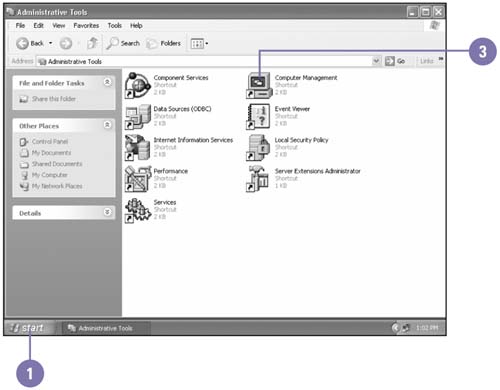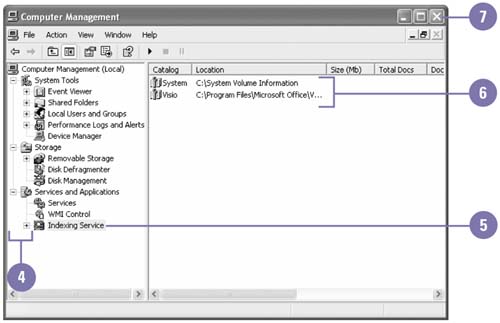Viewing Computer Management Tools
| Computer Management consolidates administrative tools, such as Event Viewer and Performance, into a single window that you can use to manage a local or remote computer. The three nodes in the Computer Management window (System Tools, Storage, and Services and Applications) allow you to manage and monitor system events and performance and to perform disk- related tasks . Each node contains snap-in tools , which come in two types: standalone or extension. Standalone snap-ins are independent tools, while extension snap-ins are add-ons to current snap-ins. The selected tool appears in the right pane, and you can use the toolbars and menus that appear to take appropriate action with the tool. View Management Tools
|
EAN: 2147483647
Pages: 391