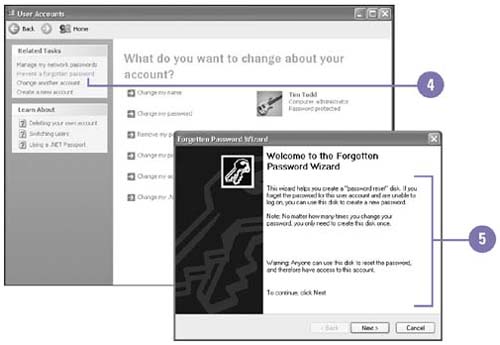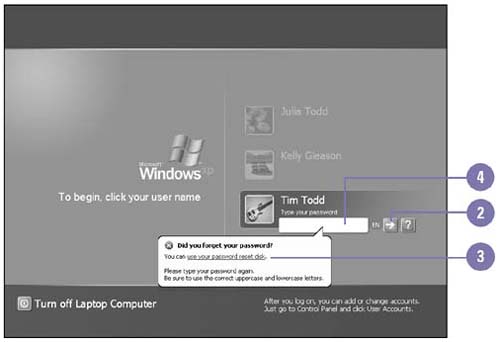Resetting a Password
| If you have ever forgotten your password, you understand how important it is to write it down. However, writing down a password is not very secure. You can create a Password Reset disk to help you log on and reset your password. If you have any security credentials and certificates on your computer, the Password Reset disk restores them. If you have forgotten your password and don't have a Password Reset disk, you can ask your administrator to reset it for you. Resetting your password also erases any security credentials and certificates on your computer. Create a Password Reset Disk
Reset Your Password
|
EAN: 2147483647
Pages: 391