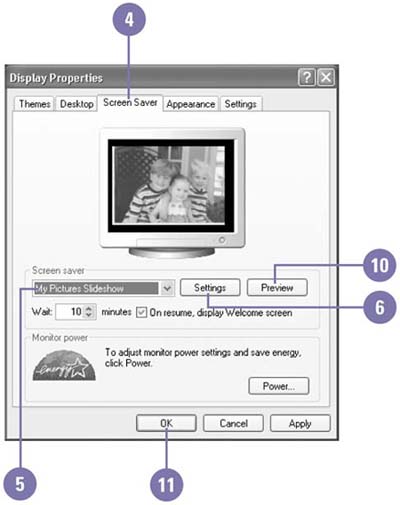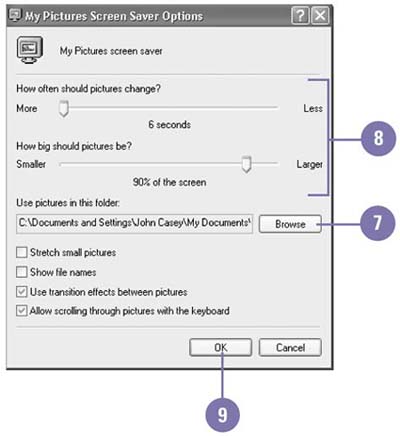Using Pictures as a Screen Saver
| Instead of using screen savers provided by Windows XP, you can use your own pictures to create a slide show screen saver. Windows displays all the pictures in a folder that you create as a full screen slide show. You can add or remove pictures from the folder to modify the slide show. Use Pictures as a Screen Saver
|
EAN: 2147483647
Pages: 391