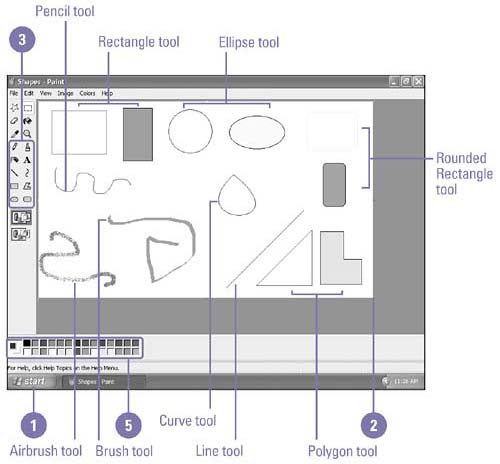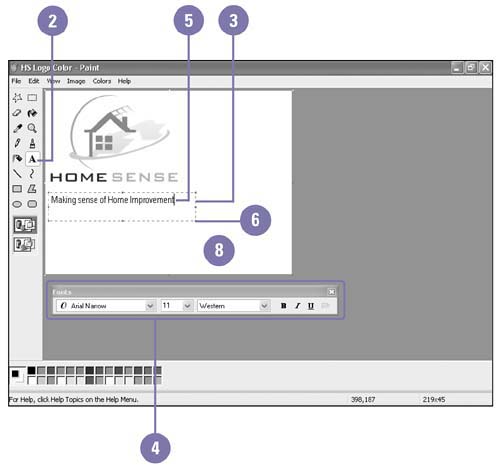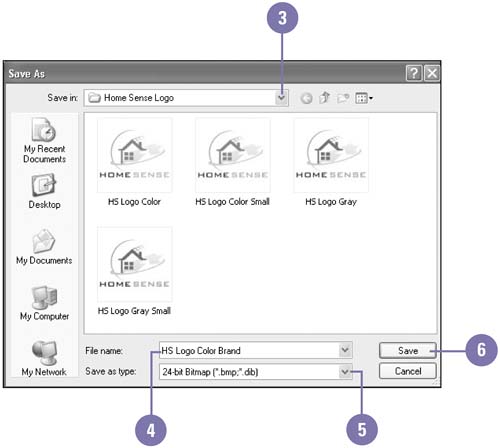| Paint is a Windows accessory you can use to create and work with graphics or pictures. Paint is designed to create and edit bitmap (.bmp) files, but you can also open and save pictures created in or for other graphics programs and the Internet using several common file formats, such as .tiff, .gif, or .jpeg. A bitmap file is a map of a picture created from small black, white, or colored dots, or bits. Paint comes with a set of tools in the Toolbox located along the left edge of the window you can use for drawing and manipulating pictures. A tool remains turned on until you select another tool in the Toolbox. In addition to the drawing tools, you can also add text to a picture. When you create a text box and type the text, you can edit and format it, but once you deselect the text box, the text becomes part of the picture, which you can't edit. Draw a Picture -
 | Click the Start button, point to All Programs, point to Accessories, and then click Paint. | -
 | If you want, drag a resize handle on the canvas to resize it. | -
 | Click a drawing tool. | -
 | If available, click a fill option for the selected tool. | -
 | Click the color you want to use with the left mouse button to select the foreground color and the right mouse button to select the background color . | -
 | Drag the shapes you want by holding down one of the following: | -
The left mouse button to draw with the foreground color -
The right mouse button to draw with the background color -
The Shift key to constrain the drawing to a proportional size, such as a circle, square, or horizontal line 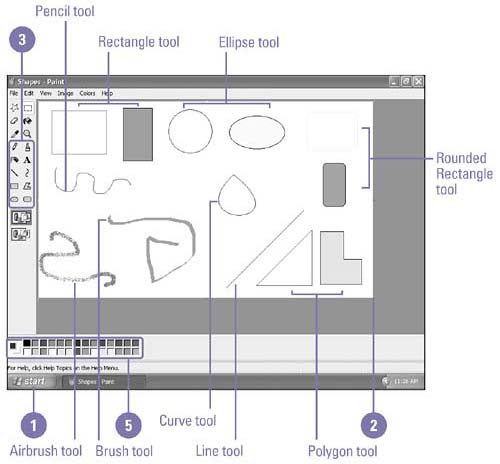 Add Text to a Picture -
 | In Paint, create or open the picture you want to modify. | -
 | Click the Text tool. | -
 | Drag a text box. | -
 | Select the font, font size, and any formatting you want to apply to the text. | -
 | Click in the text box, if necessary, and then type the text. | -
 | Drag a text box resize handle to enlarge or reduce the text box. | -
 | Edit and format the text. | -
 | Click outside the text box to deselect it and change the text to a bitmap. | 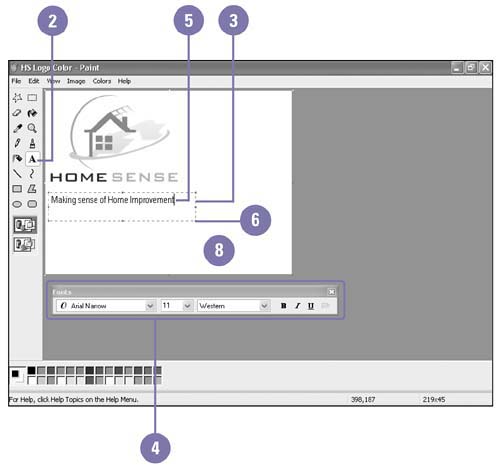 Save a Picture in Different Formats -
 | In Paint, create or open the picture you want to save in a different format. | -
 | Click the File menu, and then click Save As. | -
 | Select the drive and folder in which you want to save the file. | -
 | Type a name for the file, or use the suggested name . | -
 | Click the Save As Type list arrow, and then click a file format. | -
 | Click Save. | 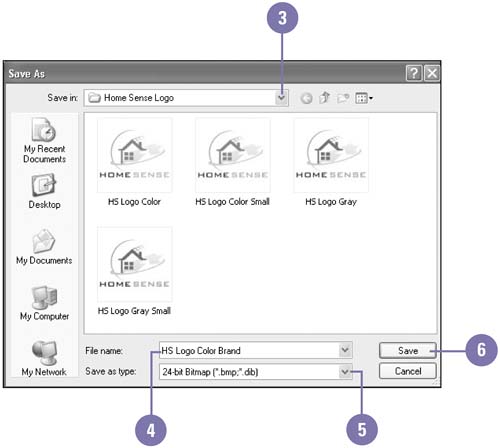 |