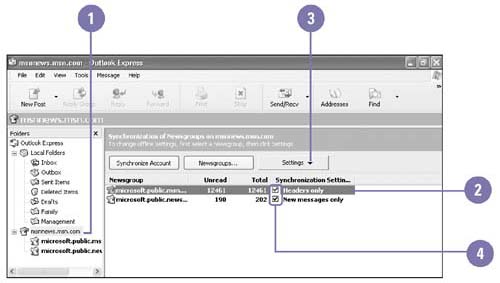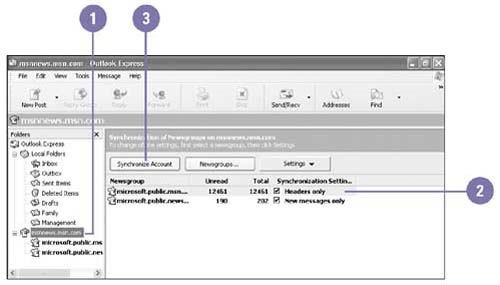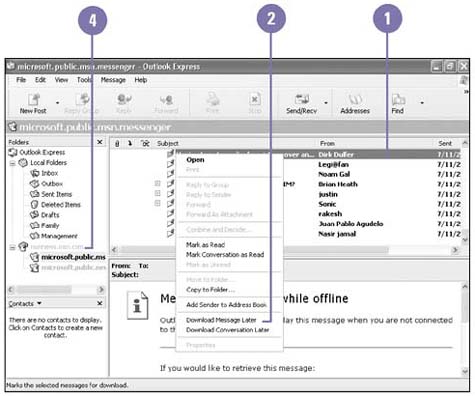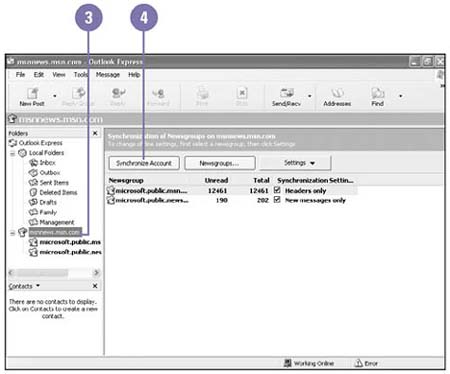| To keep your phone line free and possibly reduce your Internet connection charges, you can read your newsgroup messages offline, while you are disconnected from the Internet. First, when you are online, set Outlook Express to download (transfer to your computer) only the headers (message topics, authors, and dates) for the various newsgroups to which you subscribe. Then you can go offline and read the headers that have been downloaded. Mark the messages that look interesting, and then go back online to download the messages you marked . Before disconnecting from your ISP, make sure you set Outlook Express to Work Offline. Set Outlook Express to Retrieve Only Headers -
 | Click the news server in the Folders list. | -
 | Click the newsgroup you want to view offline. | -
 | Click the Settings list arrow, and then click Headers Only. | -
 If you want, select the New Messages Only check box to download new messages along with the headers. If you want, select the New Messages Only check box to download new messages along with the headers. Repeat steps 2 through 4 for each newsgroup you want to read offline. 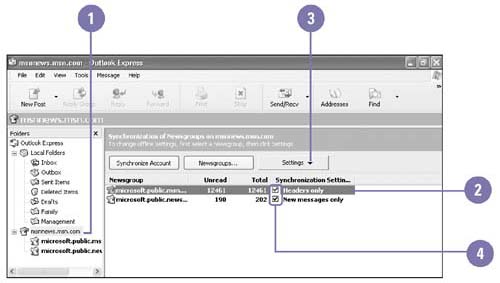 Download Newsgroup Headers -
 | Click the news server in the Folders list. | -
 | Click the newsgroup with synchronization set to Headers Only. | -
 Click Synchronize Account. Click Synchronize Account. Outlook Express will synchronize with news server and download the headers to your computer. 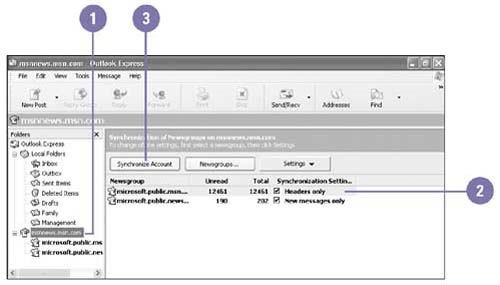 Mark Messages Offline for Downloading -
 | While offline, right-click the header of a message you want to read. | -
 | Click Download Message Later. | -
 | Repeat for each message you want to retrieve. | -
 | Click the news server in the Folders list. | -
 | Click Synchronize Account to download the messages you marked. Click Yes to go online. | 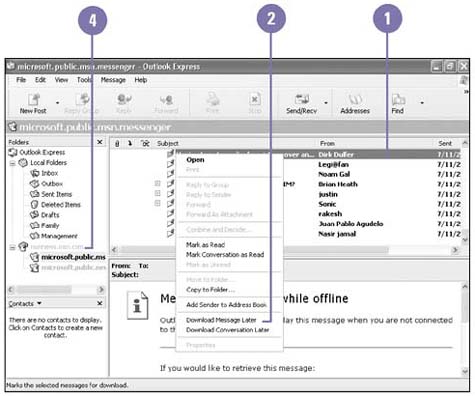 Compose Messages and Replies Offline -
 | While offline, compose a message, or reply as usual. | -
 | Click the Send button on the toolbar, and then click OK to confirm your message will go into the Outbox. | -
 | Click the news server in the Folders list. | -
 | Click Synchronize Account to post the messages. Click Yes to go online. | 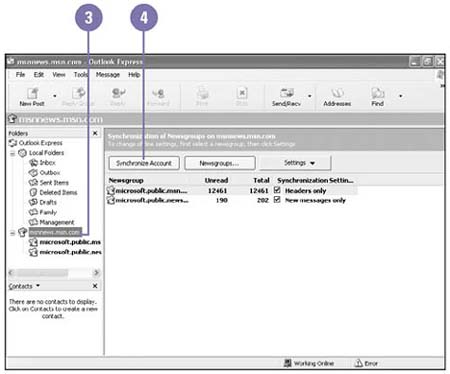 Did You Know? You can subscribe to a newsgroup offline . While working offline, you can still subscribe to a newsgroup. Click the Newsgroups button on the toolbar, select a newsgroup you are interested in, click the Subscribe button, and then click OK. You won't see any messages until you go back online. |
|