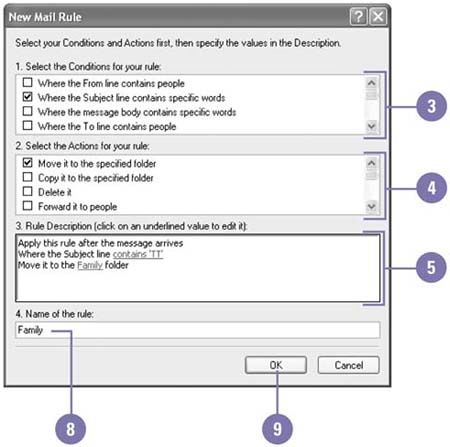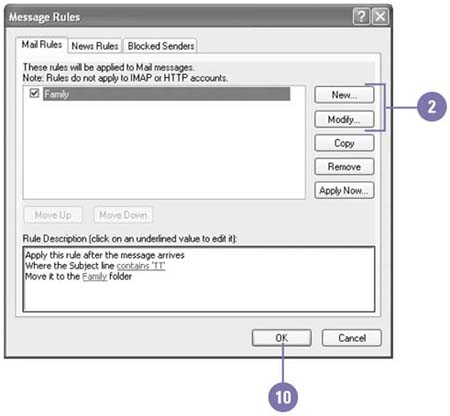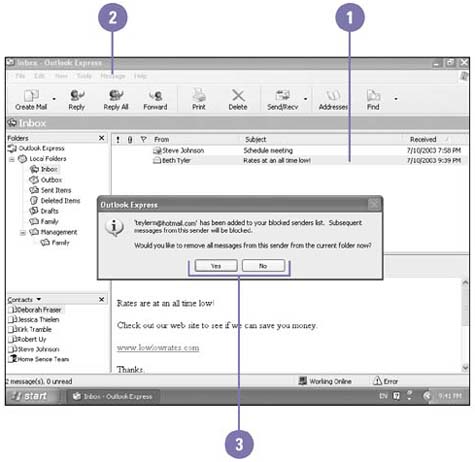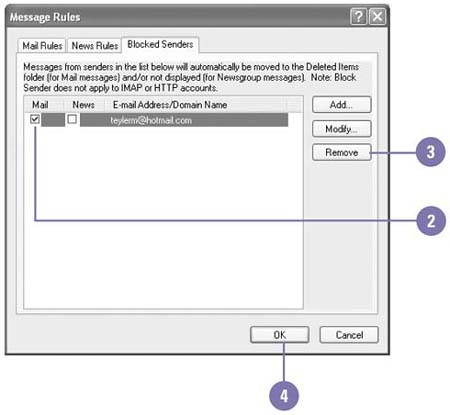| Outlook Express can direct incoming messages that meet criteria to other folders in the Folders list rather than to your Inbox. For example, your friend loves sending you funny e-mail, but you often don't have time to read it right away. You can set message rules to store any messages you receive from your friend in a different folder so they won't clutter your Inbox. When you are ready to read the messages, you simply open the folder and access the messages just as you would messages in the Inbox. If you receive unwanted e-mail from a specific address, you can block all messages from that sender. Set Rules for Incoming E-Mail -
 Click the Tools menu, point to Message Rules, and then click Mail. Click the Tools menu, point to Message Rules, and then click Mail. If no rules are set, skip to step 3. -
 | Click New to create a new rule, or select a rule and click Modify to edit an existing one. | -
 | Click the appropriate conditions for your rule. | -
 | Click the appropriate actions for your rule. | -
 | Click a link to enter the underlying information for that condition or action. | -
 | Specify the criteria for your rule in the Selection dialog box that appears, and then click OK. | -
 | Repeat steps 5 and 6 for each condition and action you have set. | -
 | Type a name for this rule. | -
 | Click OK. | -
 | Click OK. | 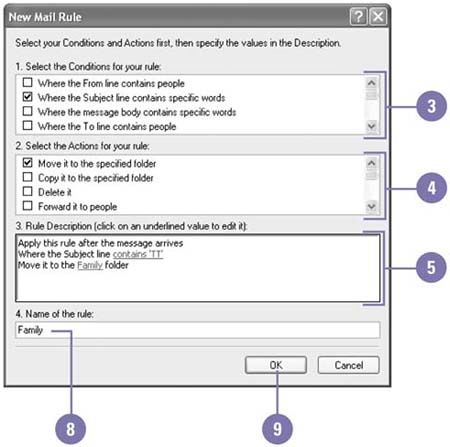 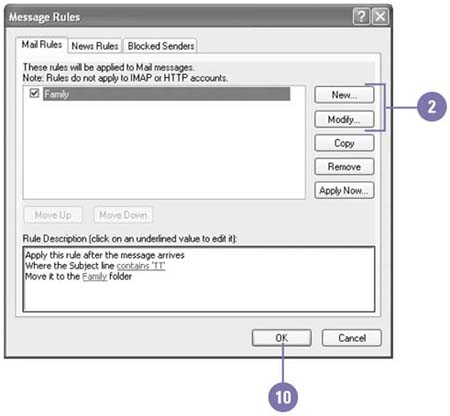 Block Junk E-Mail from a Sender -
 | Select the e-mail you want to block. | -
 Click the Message menu, and then click Block Sender. Click the Message menu, and then click Block Sender. Outlook adds the sender to your blocked senders list. -
 | Click Yes or No to remove all messages from this sender from the current folder. | 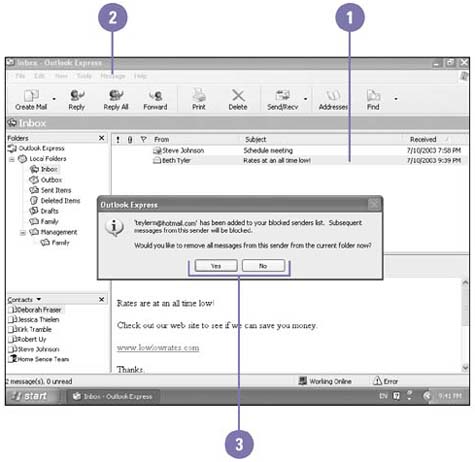 See Also See " Managing E-Mail " on page 158 for information on creating custom folders for storing messages. |
Change Junk E-Mail Options -
 | Click the Tools menu, point to Message Rules, and then click Blocked Senders List. | -
 | To unblock a sender, clear the Mail check box; you cannot clear both check boxes. | -
 | To remove a blocked sender, select the sender, and then click Remove. | -
 | Click OK, and then click OK again. | 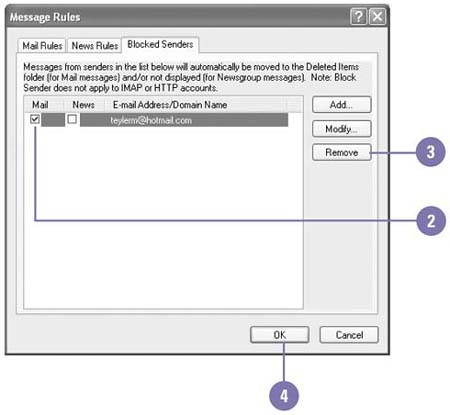 Did You Know? You can apply rules right now . Click the Tools menu, point to Message Rules, and then click Mail. Click Apply Now. Select the rule(s) you want to apply and the folder that contains the messages, and then click Apply Now. |
|