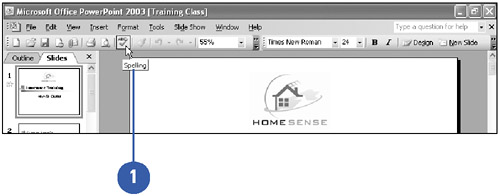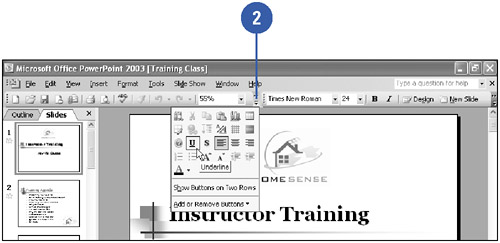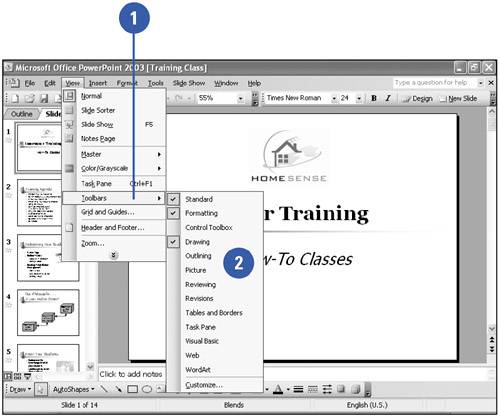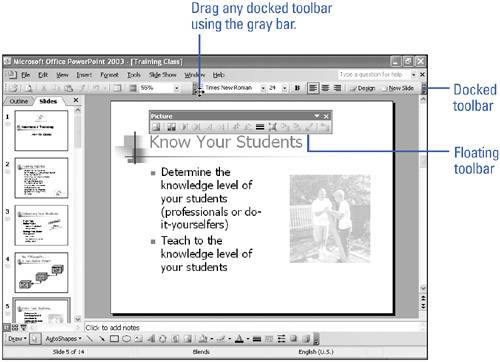Working with Toolbars
Working with ToolbarsPowerPoint includes its most common commands on toolbars. Click a toolbar button to choose a command. When PowerPoint starts, the Standard and Formatting toolbars are at the top of the window aligned on a single bar, and the Drawing toolbar is at the bottom, unless you've changed your settings. The toolbars are personalized as you work, showing only the buttons you use most often. Additional toolbar buttons are available by clicking the Toolbar Options list arrow at the end of the toolbar. You can hide or display any toolbar, and you can move a toolbar around the screen so it's right where you need it. Choose a Command Using a Toolbar Button
Display or Hide a Toolbar
Move and Reshape a Toolbar
|
EAN: 2147483647
Pages: 271
- Structures, Processes and Relational Mechanisms for IT Governance
- Assessing Business-IT Alignment Maturity
- Measuring and Managing E-Business Initiatives Through the Balanced Scorecard
- Measuring ROI in E-Commerce Applications: Analysis to Action
- Technical Issues Related to IT Governance Tactics: Product Metrics, Measurements and Process Control