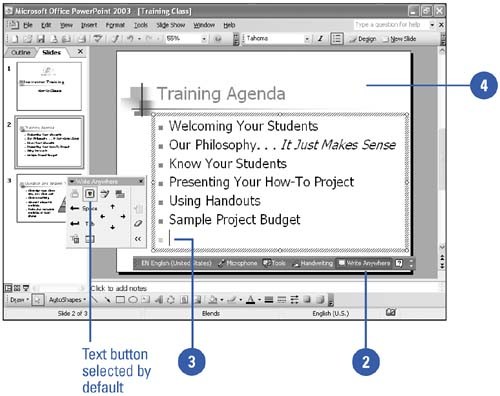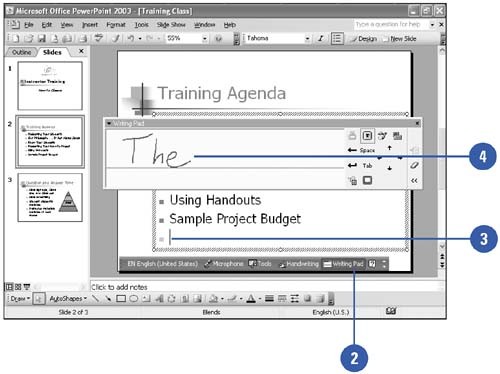Handwriting Your Text
| Although entering information into a presentation through the keyboard is fast and efficient, you may find that you need to enter information in handwritten form. PowerPoint provides handwriting recognition to help you convert handwriting into text. Before you can insert handwritten text into a document, you need to have a mouse, a third party electronic stylus, an ink device, or a handwriting tablet, such as Tablet PC attached to your computer. Although you can use the mouse, for best results you should use a handwriting input device. When you insert handwritten text into a document that already contains typed text, the handwritten text is converted to typed text and then inserted in line with the existing text at the point of the cursor. The program recognizes the handwriting when there is enough text for it to do so, when you reach the end of the line, or if you pause for approximately two seconds. In addition, the converted text will take on the same typeface attributes as the existing text. Insert Handwritten Text in a Document
Insert Handwritten Text on a Writing Pad
|
EAN: 2147483647
Pages: 271
- ERP Systems Impact on Organizations
- Enterprise Application Integration: New Solutions for a Solved Problem or a Challenging Research Field?
- Healthcare Information: From Administrative to Practice Databases
- A Hybrid Clustering Technique to Improve Patient Data Quality
- Relevance and Micro-Relevance for the Professional as Determinants of IT-Diffusion and IT-Use in Healthcare