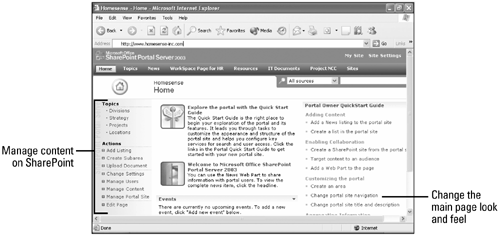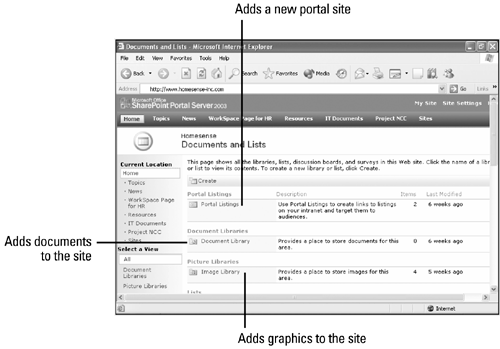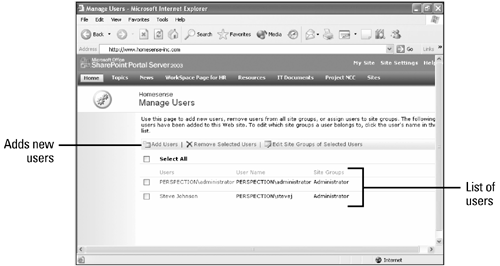Viewing SharePoint Team Services
| Microsoft SharePoint displays the contents of its home page so you can work efficiently with your site. The available pages are: The Home Page, Manage Content Page, Manage Users Page, Changing your Portal Site Navigation, Changing Settings, and Site Settings. You can navigate within the site by clicking on each of the links within the home page. Certain Administrative Access rights are needed in order to view these pages. Home Page view is the first page your users see when they access the URL for Microsoft SharePoint Server. If you are within a Windows 2003 Active Domain and have a Domain Account, you will not be prompted to type in your user credentials and password. If you do not have an account you will be asked to type in your credentials to have the page display your SharePoint Site. Please contact your Systems Administrator if you do not have access to the SharePoint Server. Documents and Lists Page view allows you to manage content to your SharePoint Site. You can create Portal sites, a Document Library, Upload Graphic Images in an Image Library Site, Create Calender Events, Create an Address Book of Contents, Setup Project Events, Create a Web Discussion site, and setup Surveys. Within your Document and Lists page you will be able to administer your content to provide users with content management capabilities. Manage Users Page view allows you to add users to your SharePoint Site. If their e-mail address is located within their Domain Account on Windows 2003, then SharePoint will e-mail the users you created and invite them to join in to the SharePoint Server. From the Manage Users Page you can add, delete, and change the permissions of a user for your site. Home Page Documents and Lists Page Manage Users Page |
EAN: 2147483647
Pages: 291