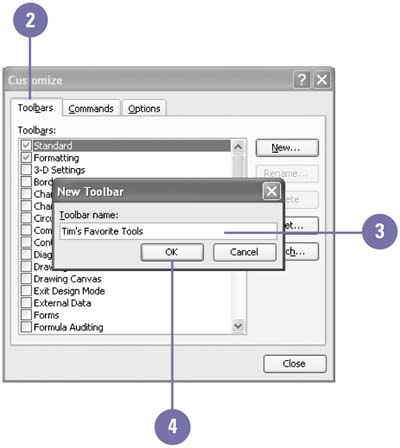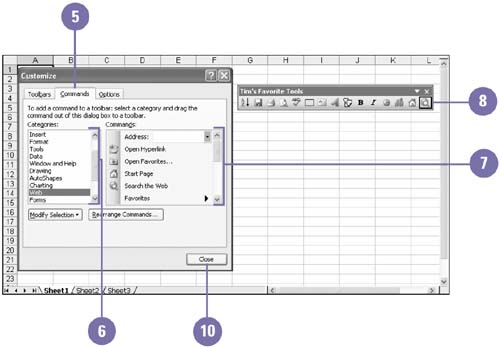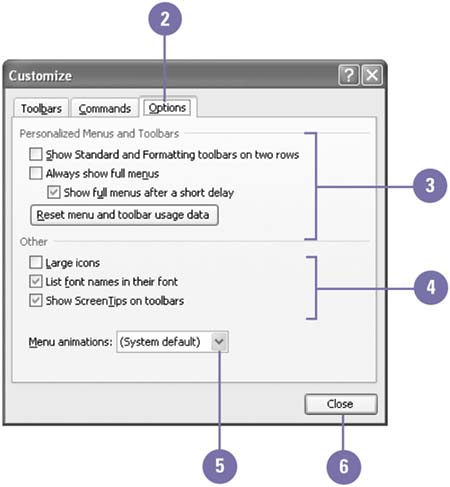Creating a Toolbar
| If none of the existing Excel toolbars fits your needs or if you just want a toolbar to call your own, you can create a new toolbar. You might use the Page Break command very often. Wouldn't it be easier if you had that button on your own toolbar? Perhaps your workbooks require a lot of formatting. Wouldn't it be more convenient if you had a special toolbar containing a variety of formatting buttons? Creating a toolbar that contains the buttons necessary for your most common tasks can dramatically increase your efficiency. Besides creating toolbars, you can change toolbar and menu options to best meet your working habits. Create a Toolbar
Change Toolbars and Menus Options
|
EAN: 2147483647
Pages: 291
- Chapter III Two Models of Online Patronage: Why Do Consumers Shop on the Internet?
- Chapter VII Objective and Perceived Complexity and Their Impacts on Internet Communication
- Chapter IX Extrinsic Plus Intrinsic Human Factors Influencing the Web Usage
- Chapter X Converting Browsers to Buyers: Key Considerations in Designing Business-to-Consumer Web Sites
- Chapter XVII Internet Markets and E-Loyalty