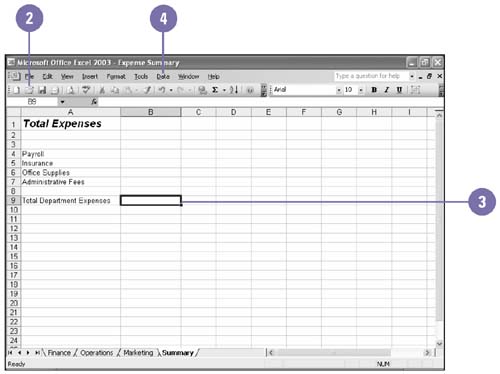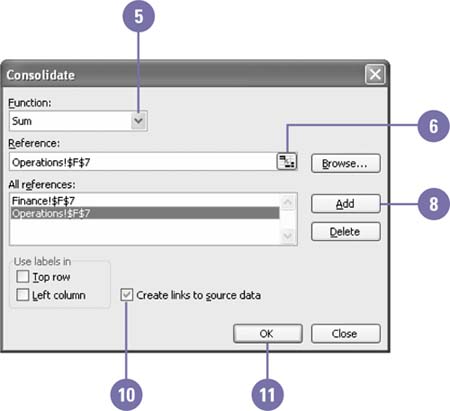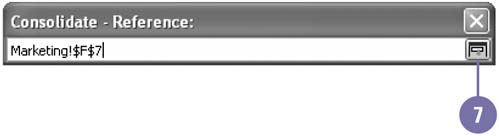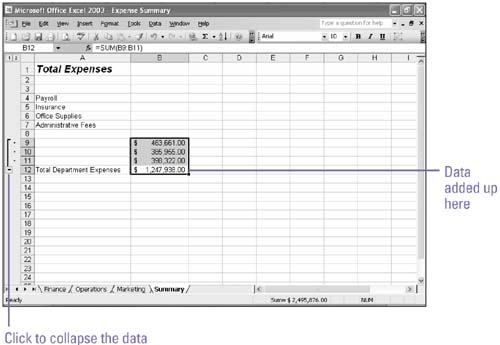Consolidating Data
| In some cases, you'll want to consolidate data from different worksheets or workbooks into one workbook, rather than simply linking the source data. For instance, if each division in your company creates a budget, you can pull together, or consolidate , the totals for each line item into one company-wide budget. If each divisional budget is laid out in the same way, with the budgeted amounts for each line item in the same cell addresses, then you can very easily consolidate the information without any retyping. If data in individual workbooks change, the consolidated worksheet or workbook will always be correct. Consolidate Data from Other Worksheets or Workbooks
|
EAN: 2147483647
Pages: 291
- Key #1: Delight Your Customers with Speed and Quality
- Beyond the Basics: The Five Laws of Lean Six Sigma
- Making Improvements That Last: An Illustrated Guide to DMAIC and the Lean Six Sigma Toolkit
- The Experience of Making Improvements: What Its Like to Work on Lean Six Sigma Projects
- Six Things Managers Must Do: How to Support Lean Six Sigma