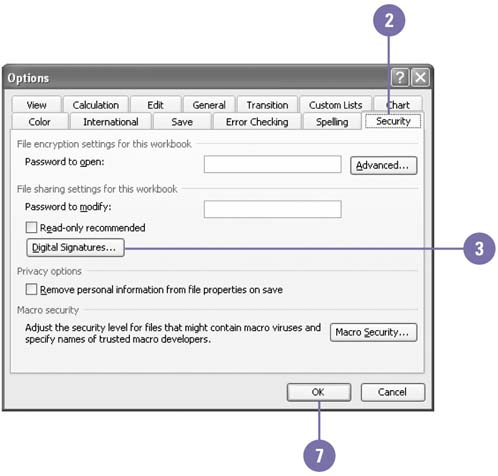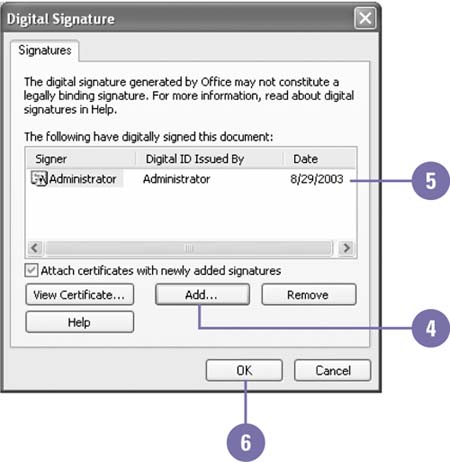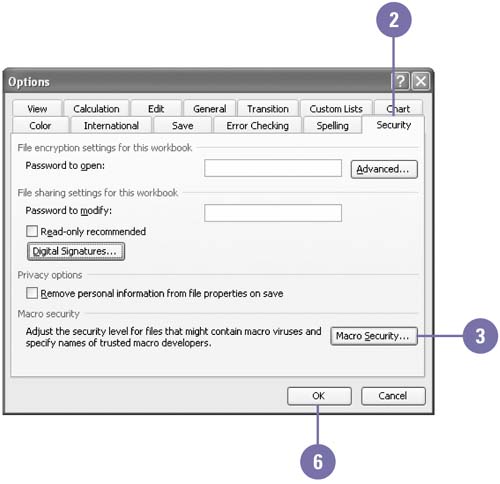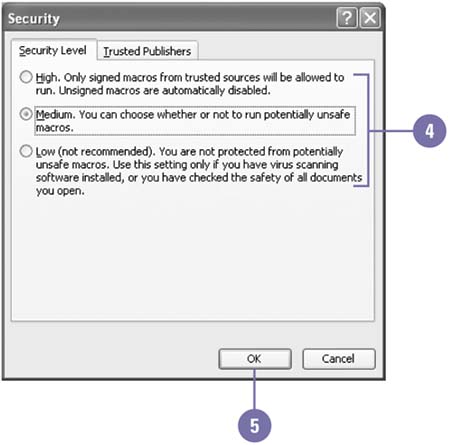Using Digital Signatures
| Office 2003 uses Microsoft Authenticode technology to help you protect your Office documents and macros by using a digital signature , or digital ID. A digital ID protects the sender's identity. It contains a private key, which stays on the sender's computer, and a digital certificate that contains a public key. The certificate is sent with digitally signed documents and it contains the key to decipher messages from the sender. Before you can add a digital signature to a document or workbook, you need to get a certificate. You can get a digital signature and more information on security options from microsoft at: http://office.microsoft.com. Set Digital Signature
Set a Macro Security Option
|
EAN: 2147483647
Pages: 291
- Legal, Regulations, Compliance, and Investigations
- Physical (Environmental) Security
- Appendix C The Information System Security Architecture Professional (ISSAP) Certification
- Appendix D The Information System Security Engineering Professional (ISSEP) Certification
- Appendix E The Information System Security Management Professional (ISSMP) Certification