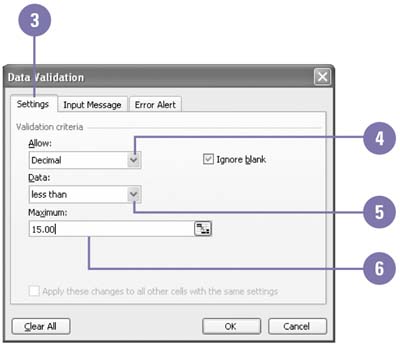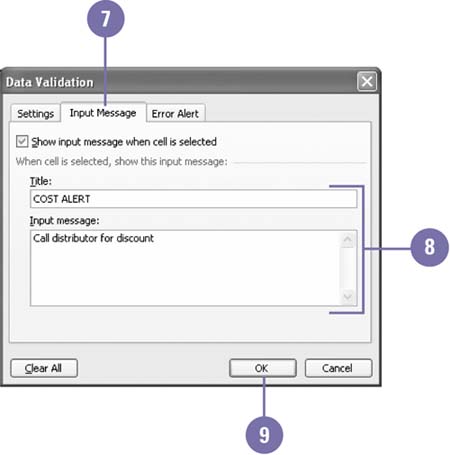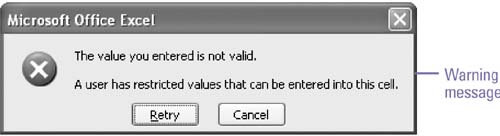Adding Data Validation to a Worksheet
| Worksheet cells can be adjusted so that only certain values can be entered. Controlling how data is entered decreases errors and makes a worksheet more reliable. You might, for example, want it to be possible to enter only specific dates in a range of cells . You can use logical operators (such as equal, not equal to, less than, or greater than) to set validation rules. When invalid entries are made, a message ”developed and written by you ”appears indicating that the entry is in violation of the validation rules. The rule set will not allow data to flow into the cell . Create Validation Rules
|
EAN: 2147483647
Pages: 291